Heap size is the amount of memory allocated to run any given application.
You can increase the heap size in Studio 3T by making changes to the vmoptions file.
On Windows, the vmoptions file is located in:
C:\Program Files\3T Software Labs\Studio 3T
Go to the Studio 3T folder and choose the Studio3T.vmoptions file.
On Mac OS X, go to the Applications folder, right-click on Studio 3T and choose Show Package Contents.
This will open the Contents folder. Open the vmoptions.txt file.
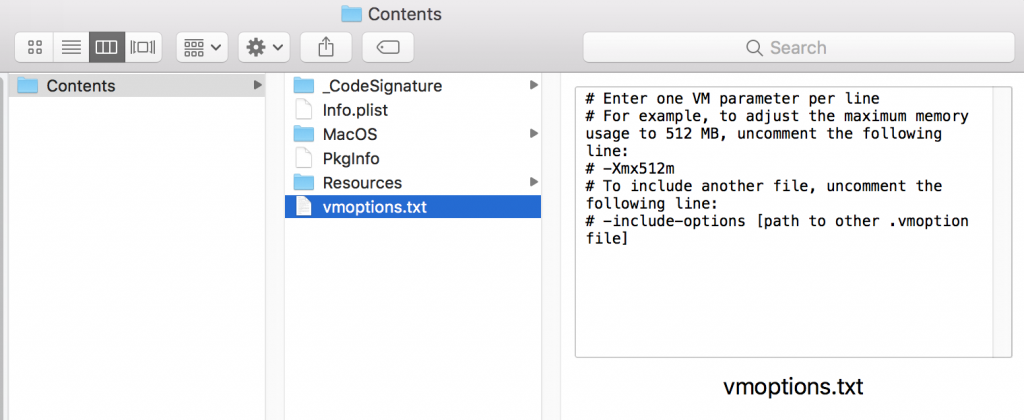
On Linux, the file is located in:
~/studio3t/Studio-3T.vmoptions
The maximum heap size is declared in the -Xmx part, located on the third line:

To increase the heap size in Studio 3T, update the -Xmx line using the accepted notation or syntax:
-Xmx4096mor –Xmx4096M-Xmx4gor-Xmx4G
Please make sure to delete the pound sign (#) and the space, so that the third line looks like the screenshot below:

Once done, save the changes to the vmoptions file and restart Studio 3T.
For .MSI packages, please use the .ini file here and make the adjustments there. It can be then added to C:\Program Files\3T Software Labs\Studio 3T.








