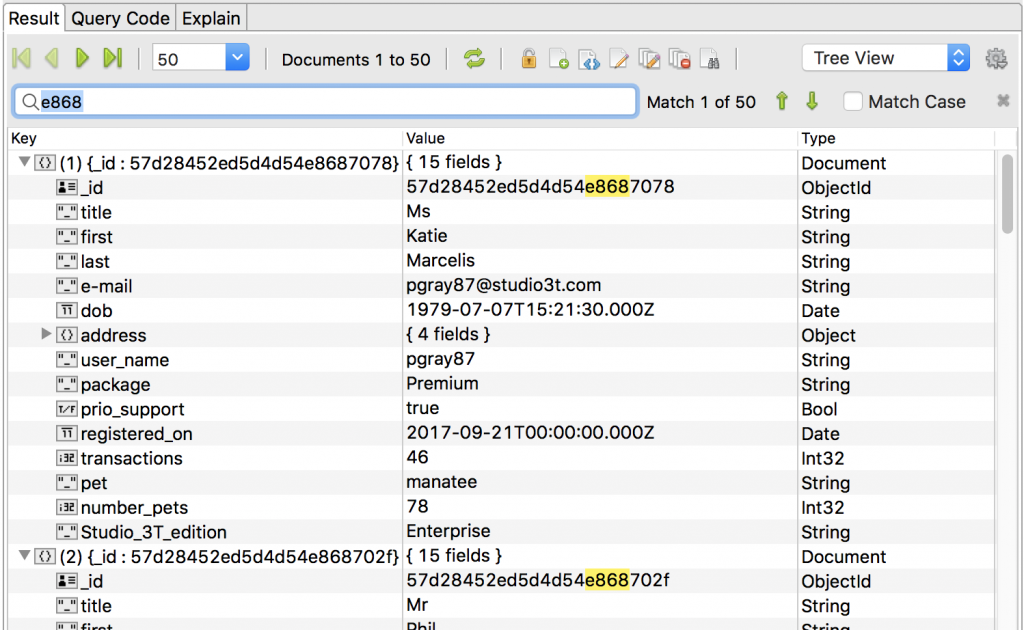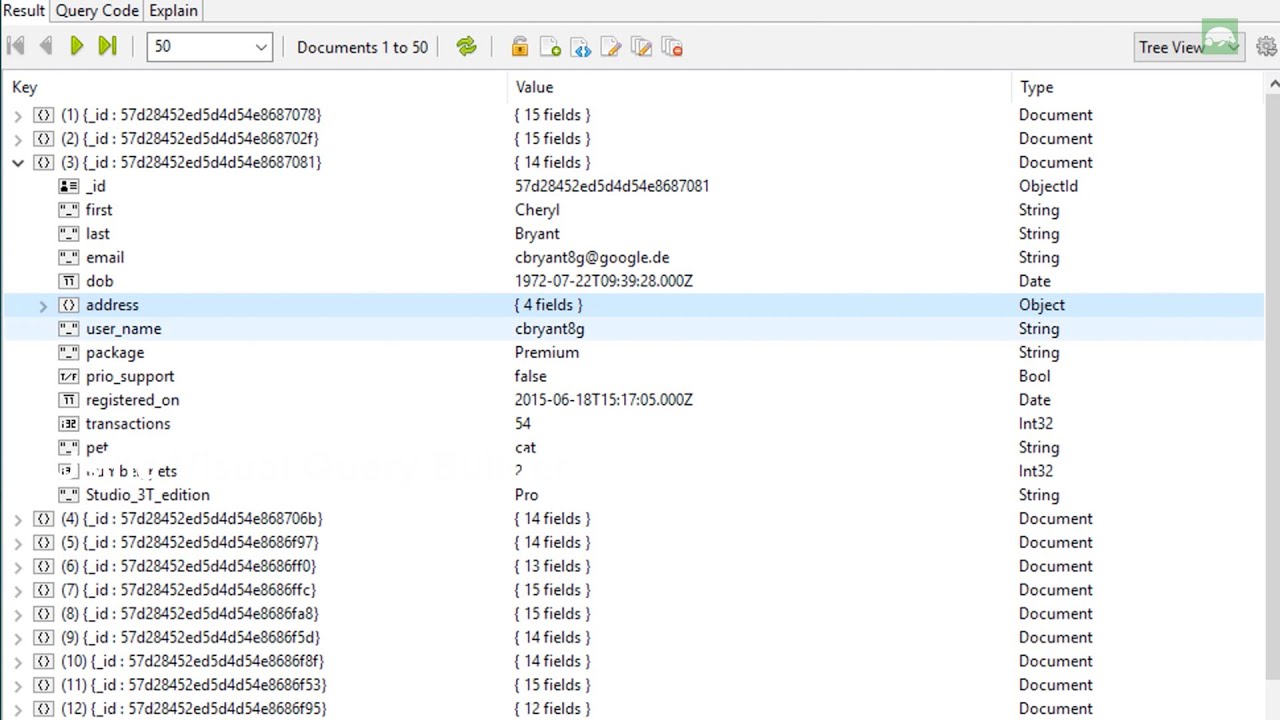Tree View displays MongoDB data in a hierarchical view, which can be expanded or collapsed as needed. Try it today.
Tree View – Ctrl+Alt+1 or ⌥⌘1
Expand recursively – Right arrow
Collapse – Left arrow
Basics
Tree View is one of three ways to view data within Studio 3T, which shows query results in hierarchies. Similar to Table View, edit data in-place by double-clicking, or drag and drop documents into the Visual Query Builder to start building a query.
It is always accessible in the top-right dropdown menu of the Result Tab.
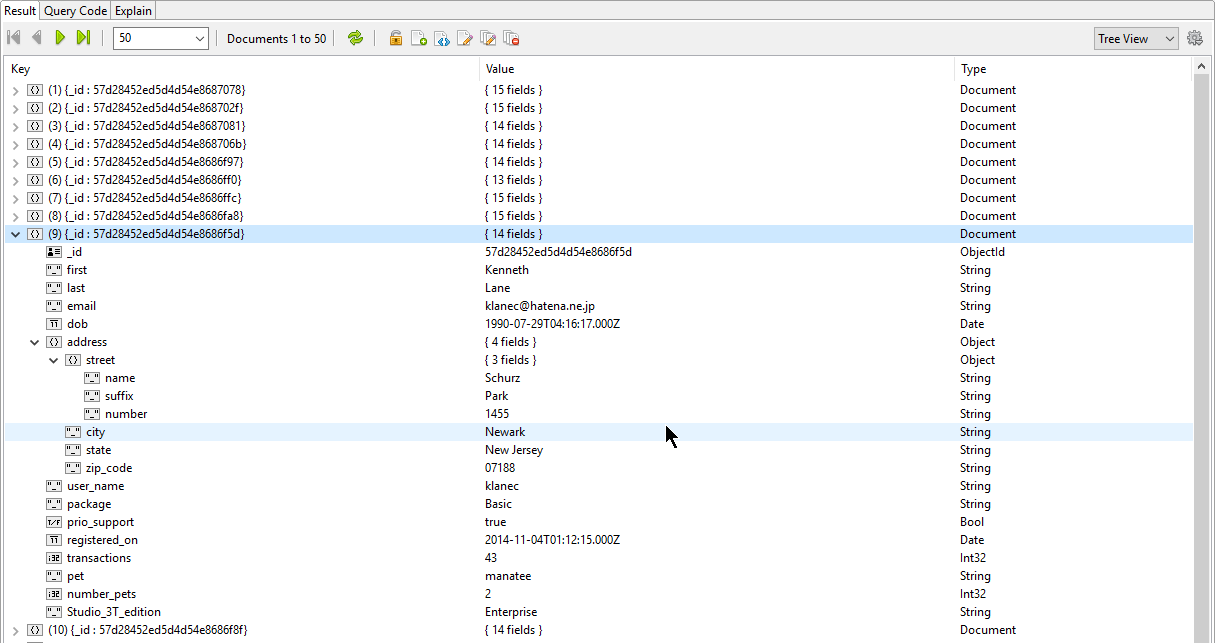
Expand and collapse data
To expand and collapse data, simply click on a document or use the arrow keys.
Assign colors to field types
With Studio 3T 2018.5, you can assign colors to field types, so you can see query results colored according to their type:

- Go to Studio 3T > Preferences.
- Click on the Type Colors tab.
- Configure the fields and colors as desired.
Search within results
- Click on the Search icon or press Ctrl + F (⌘ + F on macOS).
- Search for any value.
- Results containing the value will be highlighted.