In SQL databases, a view lets you pre-specify a query so that you can quickly view its results.
Think of it as a virtual shortcut – an additional layer that doesn’t take up disk space and isn’t part of your data’s schema – to view specific information through this predetermined query.
MongoDB makes it possible to create views through the db.createView() method, which works by applying a specified aggregation pipeline to a collection.
Our MongoDB GUI, Studio 3T, makes creating a view even more straightforward through a built-in View Editor.
And if you’re still learning JSON query syntax, you can still create a view without knowing the MongoDB query language using our Query Code feature.
Create a MongoDB view
1. In the Connection Tree, right-click on the collection to which you want to add a view.
2. Click Add View Here. This will open the View Editor where you can build your query with the desired operators and add stages accordingly.
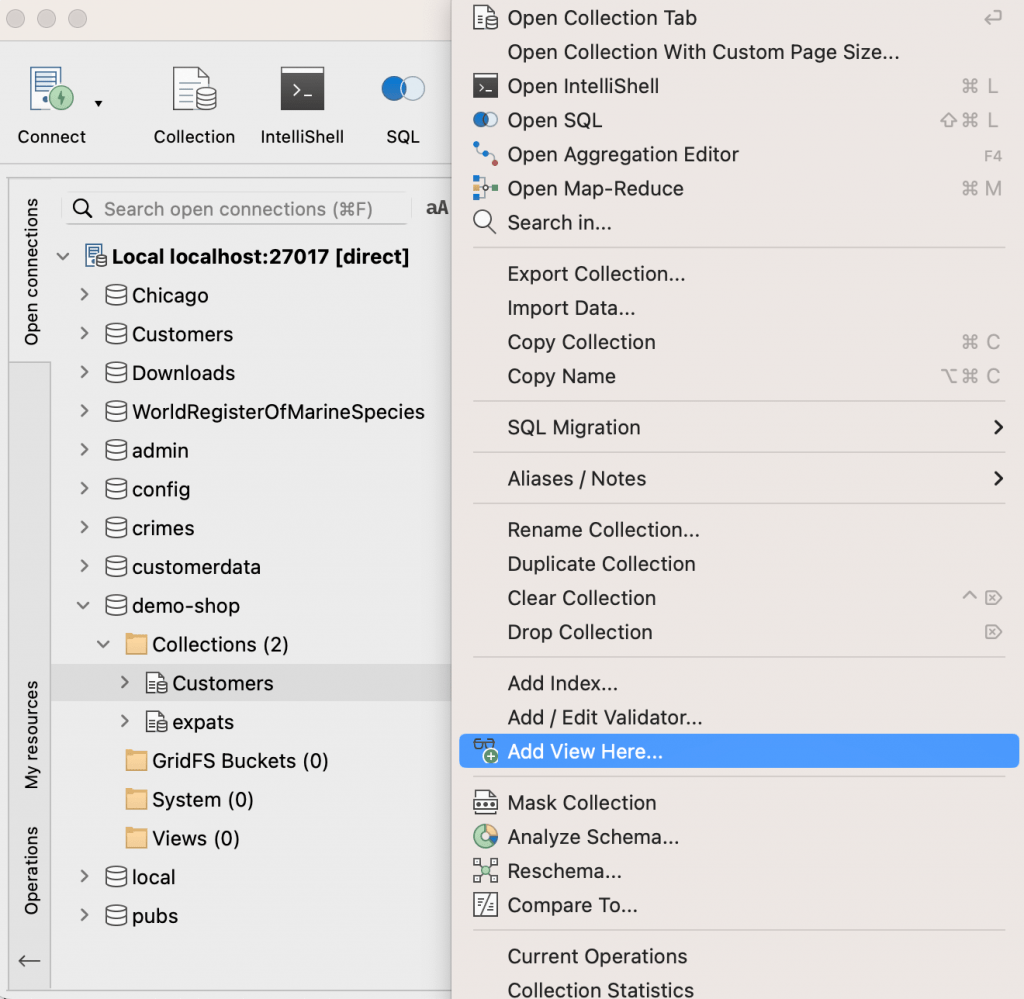
3. Click on Add stage to add a new stage.
4. Choose your desired operator from the dropdown. Repeat steps 3 and 4 as needed.
5. Once done, click Save view to save.
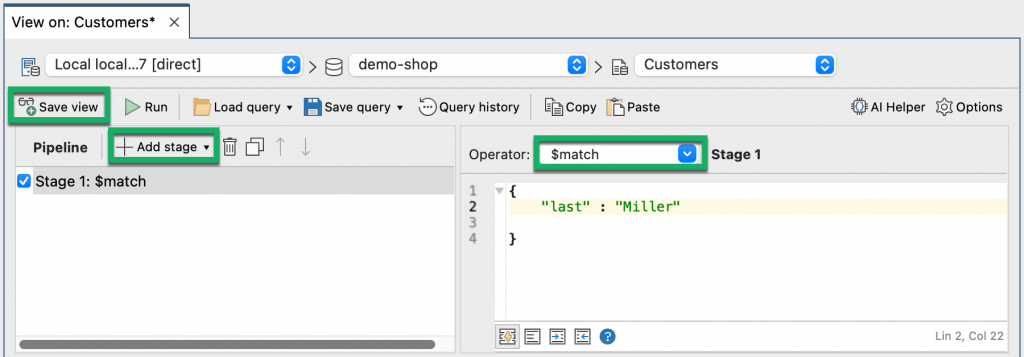
Create a MongoDB view from a SQL Query
If you’re using the SQL language to query MongoDB (through our SQL Query feature), you can still create the familiar SQL view in two ways, depending on whether you have a simple or complex SQL query.
Simple SQL queries
You can get the mongo shell translation of simple SQL queries through Query Code, which you can then segment and add as a $match stage and other relevant stages while in View Editor.
In the example below, we’ve written a SQL query to select only customers with the last name Miller and show only the specific fields _id, first, last, and address.state:
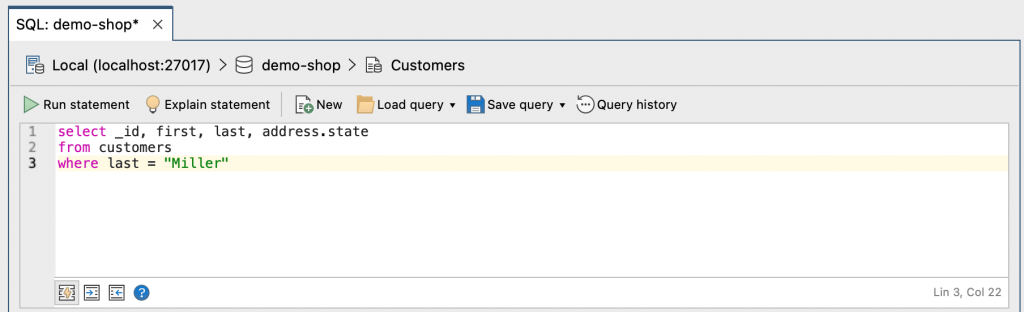
Run the SQL query by clicking Run statement, and in the Query Code tab, we can get the translation of the SQL query to a MongoDB query:
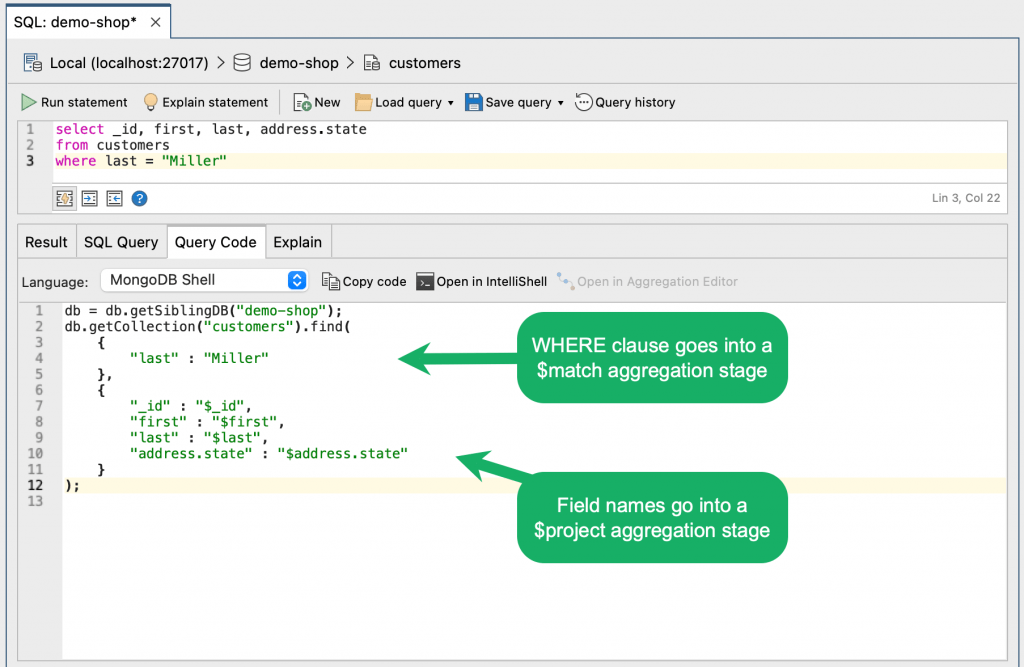
Following the steps above, you can divide your MongoDB query into the appropriate stages (in this case, $match and $project), and add them as stages in View Editor:
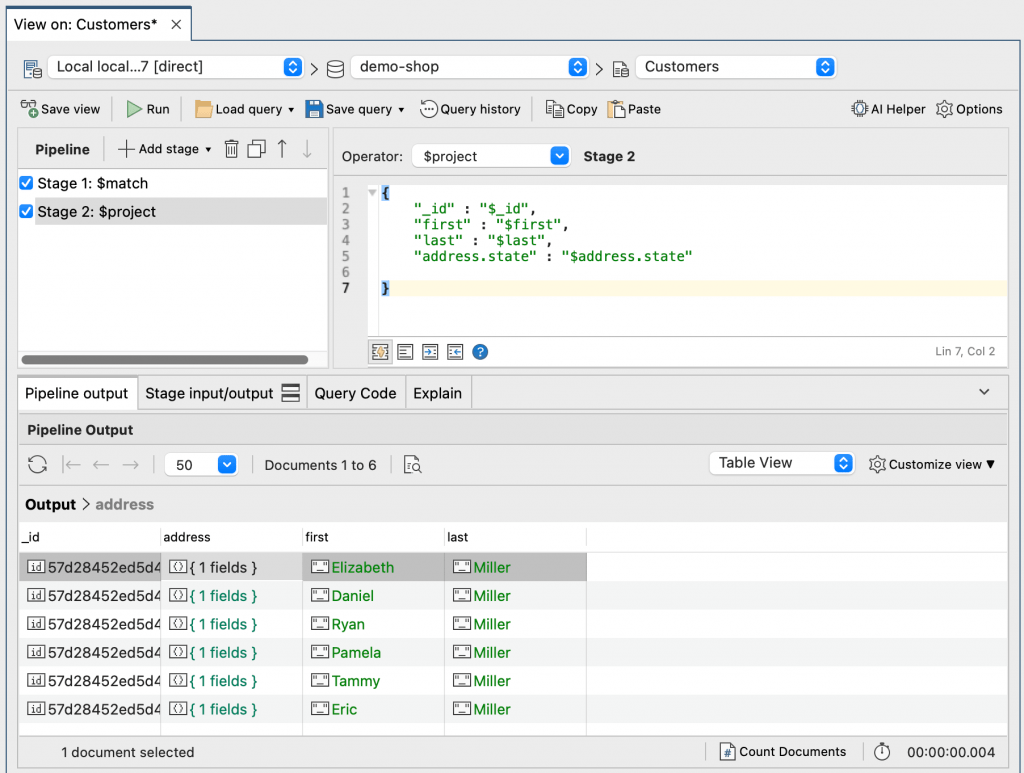
(Not-so) simple SQL queries
For more complex SQL queries which include GROUP BY, ORDER BY, and other aggregate functions like COUNT, MIN, MAX, SUM and AVG, Query Code automatically generates a MongoDB aggregation query translation, which you can directly copy and paste in View Editor.
Below, we’ve written a SQL query which uses the COUNT and GROUP BY function:
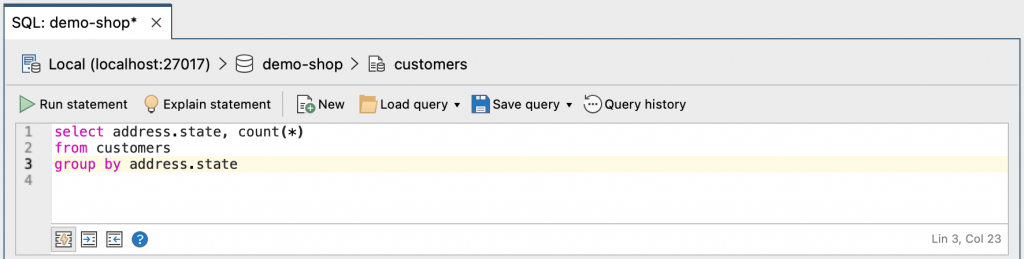
When you run the SQL query, Query Code detects that a SQL aggregation function has been used, so it automatically generates the equivalent MongoDB aggregation query:
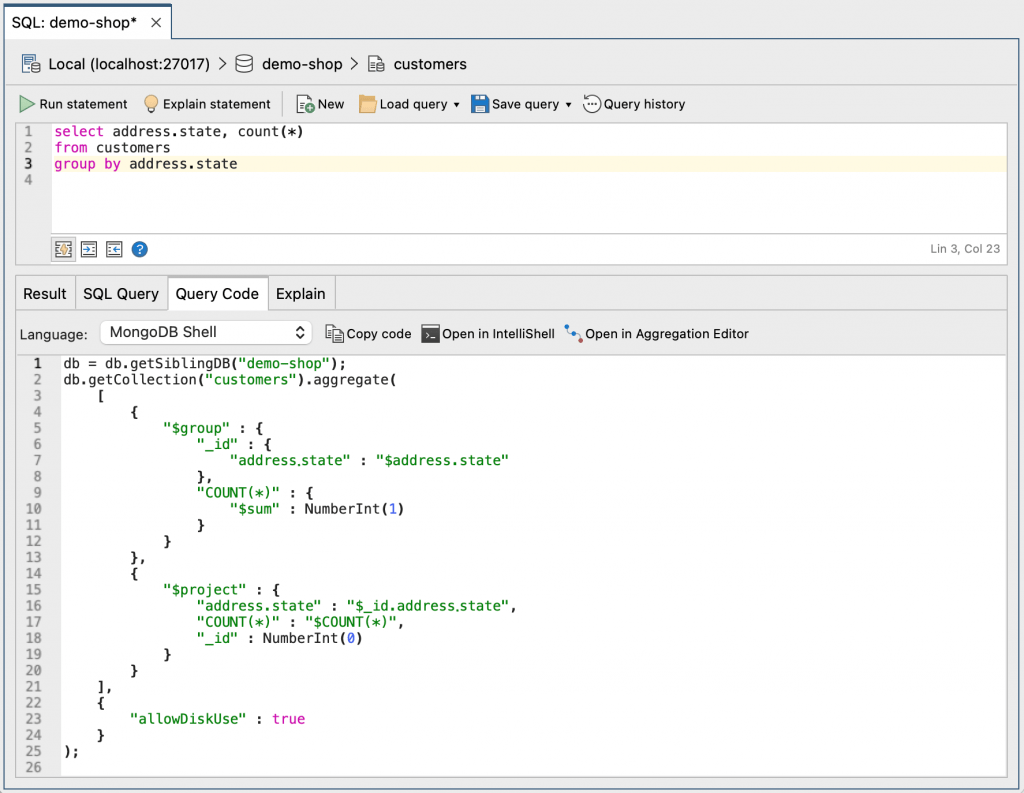
From here, simply copy the MongoDB aggregation query by clicking on the Copy code button:

Add a view following steps 1 and 2 above, then paste your MongoDB aggregation query by clicking on the Paste button:

The View Editor automatically splits your pasted aggregation query into stages, so all you need to do is click on Save view:
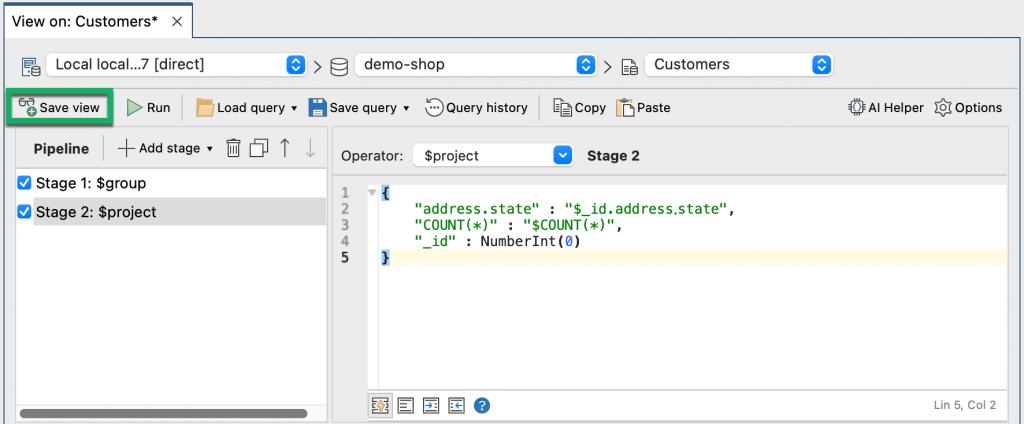
Create a MongoDB view from Aggregation Editor
You can create a view directly from an aggregation query built through the Aggregation Editor.
Build an aggregation query, right-click anywhere in the Pipeline section and Stage editor and choose Save > Create view from this aggregate query.
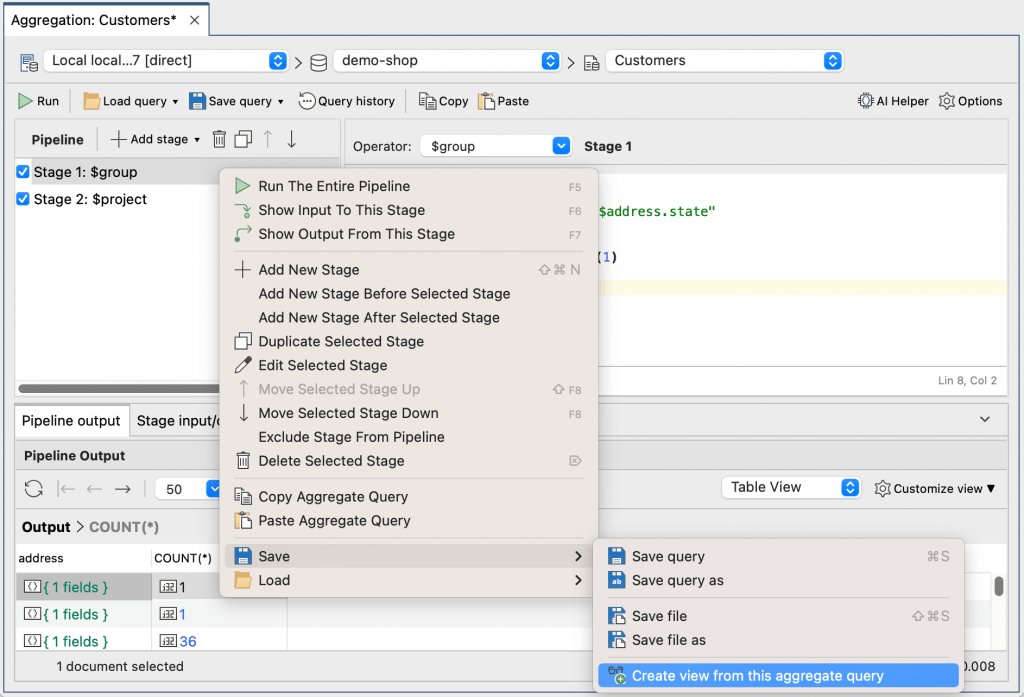
In the Create View dialog, name the view and click OK.
Your view is displayed in the Connection Tree, under the database where your collection is located, within a separate folder called Views.
Complement this guide with our how-to on comparing MongoDB collections, or expand your MongoDB knowledge with our tutorials on how to create an index strategy and investigate MongoDB query performance.









