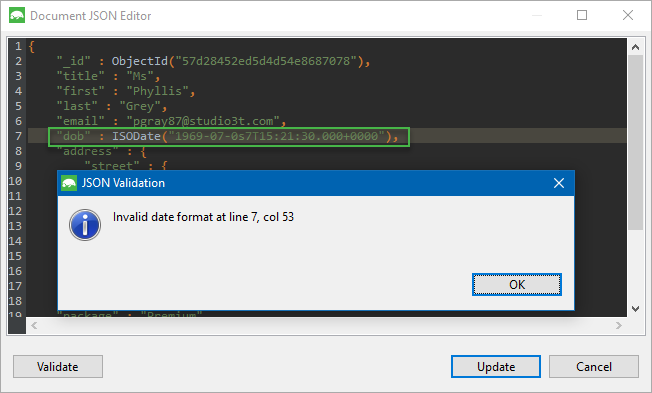JSON View displays documents within a MongoDB collection in JSON. Data can be edited with the JSON Editor, while queries can be created and documents can be added just as easily as in the other views. Download it here.
Find – Ctrl + F (⌘+ F)
Find next – F3 (⌘+ G)
Find previous – Shift + F3 (Shift + ⌘+ G)
Edit Document (JSON) – Ctrl + J (⌘+ J)
Basics
JSON View is one of three ways to view data in Studio 3T, which shows data within a MongoDB collection as JSON documents.
It is always accessible in the top-right drop-down menu of the Result Tab.
Format JSON Data
After selecting JSON View from the dropdown on the top right of your collection, select the settings icon to the right and choose the your desired formatting option. There are four possibilities for viewing the results in JSON: Mongo Shell Format, Simple Format, Mongoexport Format, and Pure, without MongoDB Types.
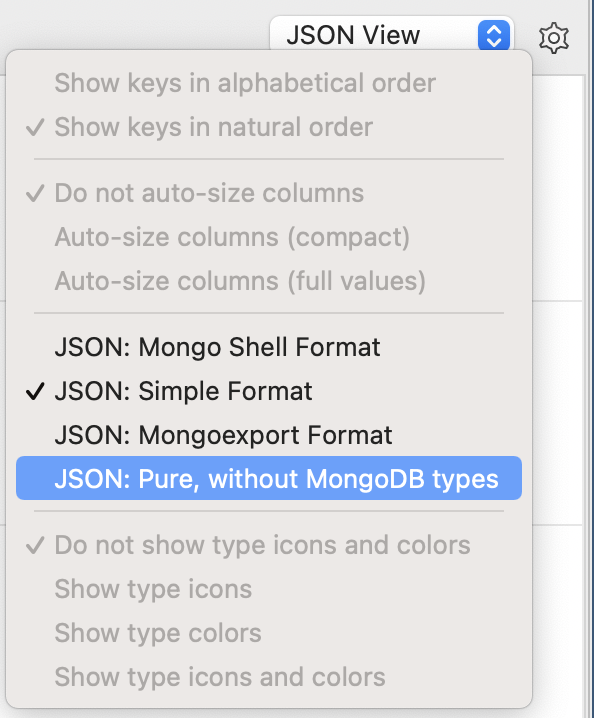
Edit JSON data
To edit a document (e.g. field name, value) while in JSON View:
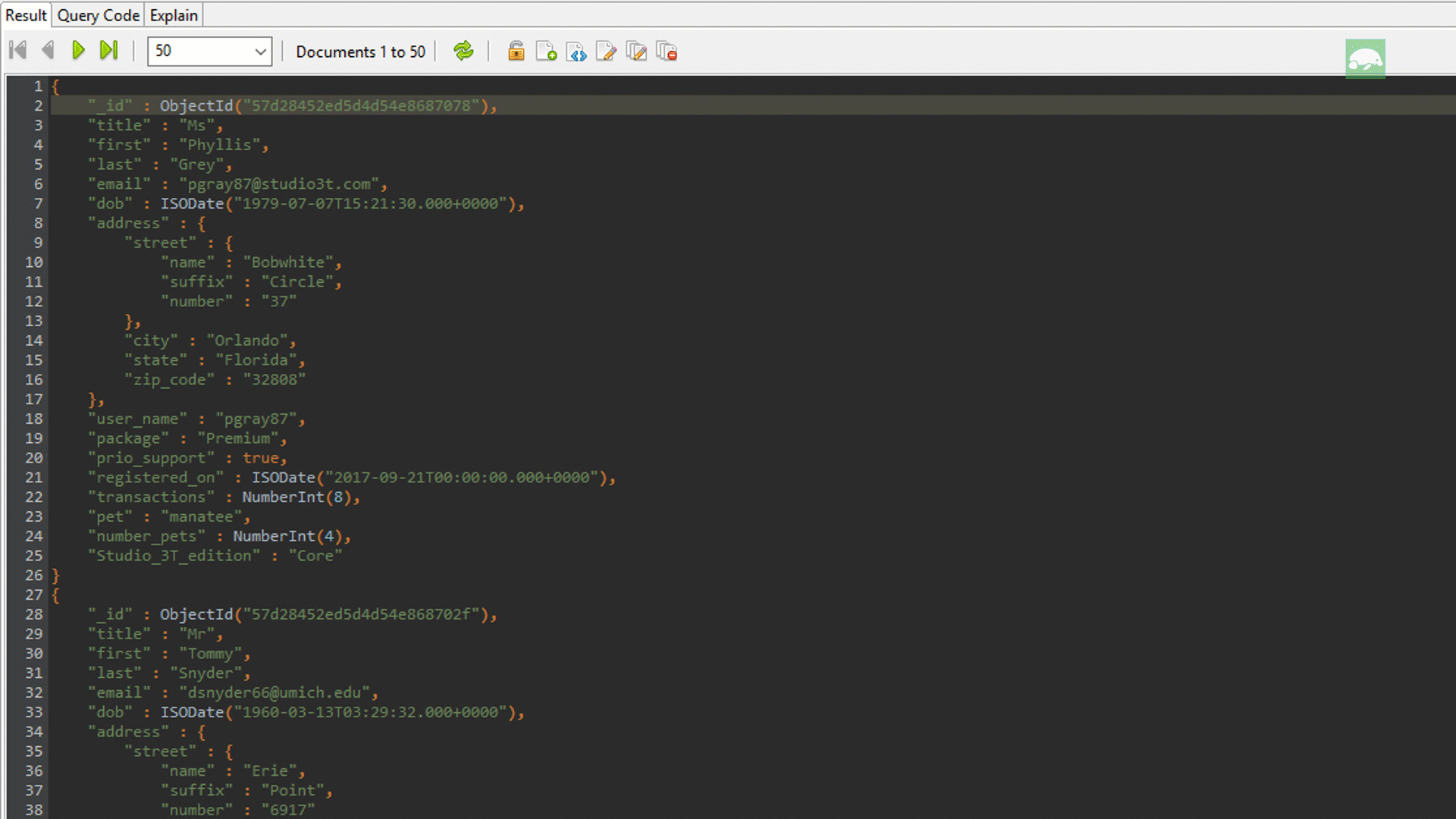
- Button – Click on the Edit button (paper + pencil icon) in the toolbar.
- Right-click anywhere in the Result Tab and choose Document > View Document (JSON) and Edit Document (JSON).
- Shortcut – Press F3 to view document (JSON) or Ctrl + J (⌘+ J) to edit the document. This will open the Document JSON Editor.
Validate JSON data
JSON View has a built-in validation mechanism which ensures edits are correct.
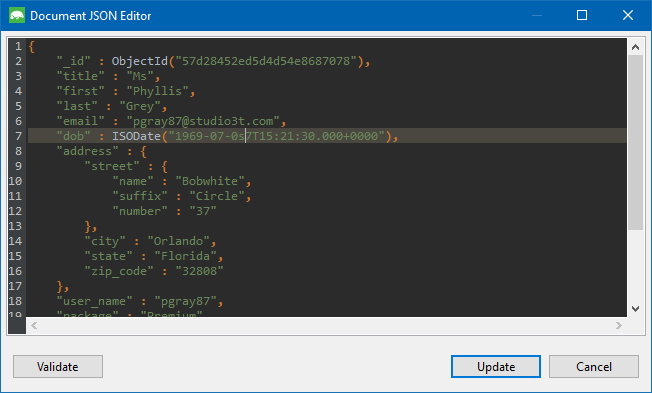
To validate edits, click on the Validate button. It will flag any errors in the query.