How often are your MongoDB indexes used? Do you want to test the performance of your queries and indexes? In Studio 3T 2023.4, the new Index Manager shows you the usage details for all the indexes on a collection. The Index Manager also has a toggle to hide an index so that you can carry out performance testing without having to drop and recreate the index. Studio 3T 2023.4 also makes it easier to restore deleted documents with the new Collection History feature.
Headline Features of Studio 3T 2023.4
Index Manager
The Index Manager has been redesigned and much improved in Studio 3T 2023.4:
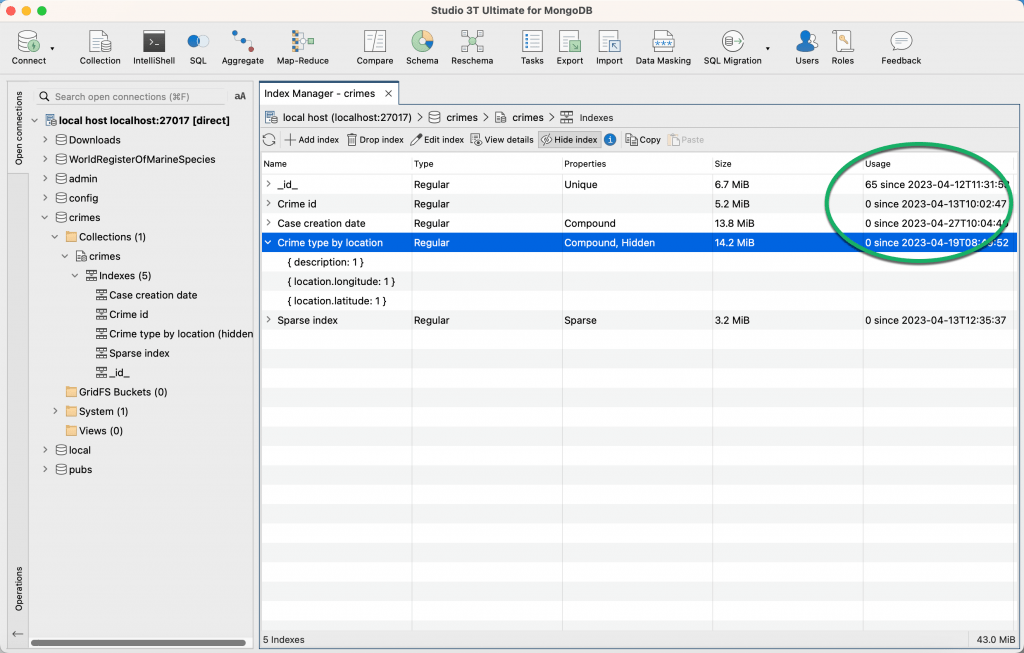
You can view details for all the indexes on a collection at a glance, and by expanding the index name you can see the indexed fields and sort order. The new Usage field shows you how many times an index has been used since the index was created or since the last time the server was restarted.
The Index Manager has its own toolbar for adding, dropping or editing indexes, and a Hide index toggle to hide and unhide an index.
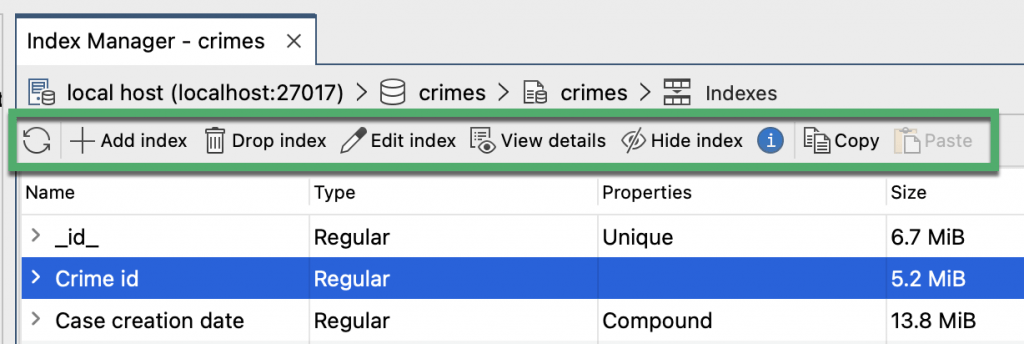
There are new dialog boxes for adding, viewing and editing indexes. In previous versions of Studio 3T, these features opened as new tabs.
Learn more about how to use the Index Manager in the Knowledge Base article How MongoDB Indexes Work (With Examples).
Collection History
When you delete documents you can restore them at a later date, if you added them to the Collection History. The new Collection History tab displays a list of delete operations for the current collection, the Action preview tab with the documents in the delete operation, and a Calculate restore conflicts tab that shows you if it is safe to restore your documents.
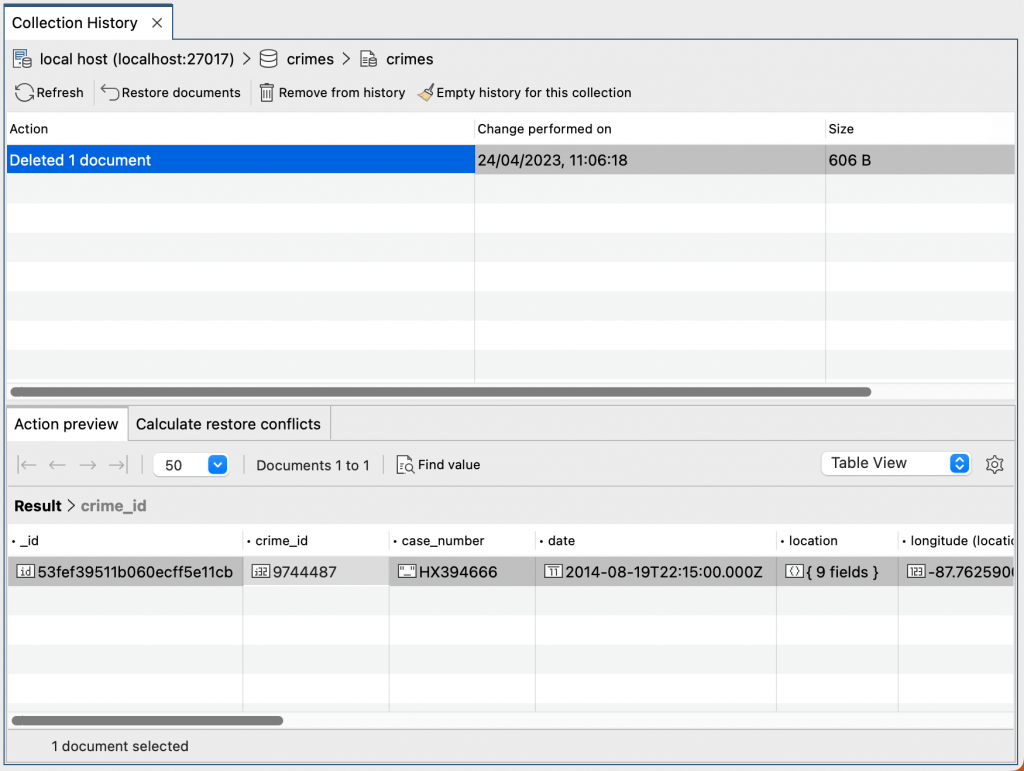
To start adding documents to the Collection History when you delete them, in the Preferences dialog, turn on the Enable Collection history option on the new Collection history tab.
Learn more about how to display the Collection History and manage it, and how you can restore deleted documents in the Knowledge Base article How to Insert & Update MongoDB Documents.
AI Helper
The AI Helper has been improved in Studio 3T 2023.4 with better handling of collection names that contain special characters. We have also added support for proxies. You can enter authentication credentials for AI Helper in the Preferences dialog on the Network tab.
Improvements in Studio 3T 2023.4
IntelliShell
When you close an IntelliShell tab, if you have unsaved changes you are prompted to save the changes using the script browser. You can also save the changes to a file as in earlier versions.
Visual Explain
Visual Explain fully supports MongoDB servers earlier than version 3.6.
Aggregation Editor
- The result views at the bottom of the Aggregation Editor can be expanded or collapsed by double-clicking their headers.
- When you open a new Aggregation Editor, a first stage is automatically created for you to enter an expression.
Code Editors
We have improved the padding in the line number rulers so that the line numbers are further away from the left edge.
Query Manager
All elements in the tree on the Query Manager and the Query history and query browser now have the option to expand or collapse the nodes.
Other Improvements
- Redundant borders around controls have been removed so that the user interface looks sleeker.
User Shoutouts
Studio 3T users are a valuable source of feedback helping make the application better. For the release of Studio 3T 2023.4, we’d like to thank Jan Tischler for finding an error when removing fields with date tags from documents.
Fixed in Studio 3T 2023.4
IntelliShell
Fixed keyboard shortcuts and File menu options for loading scripts and files.
Aggregation Editor
- The $set stage on aggregation queries now chooses a more appropriate data type for numbers.
- Fixed an application failure that occurred when using DBRef values in an aggregation query.
Collections
- The Remove Field dialog now works with query conditions that match date tags.
- The “&” character in saved query names and script names is now displayed throughout the application.
- Fixed an issue with line delimiters in saved queries that were causing an application failure.
Connections
- Fixed an application failure that occurred when clicking “more matches” in the search results on the Connection tree.
- Fixed an issue that caused an application failure when using the search facility on a connection that has no databases.
Task Manager
- When you move a task in the task tree in the Task Manager, the Last modified timestamp no longer changes.
- Fixed an issue in the Task Manager so that when you save or move a task in the task tree, all the folders are not automatically expanded.
Import Wizard
When importing data, the application now remembers custom field names when saving and reopening an import task.
Data Masking
Fixed an issue where the Add unit button was unavailable in duplicated or session restored Data Masking tabs.
Other Fixes
Fixed an issue for users with multiple monitors, so that the dialog for entering custom passwords for Studio 3T’s key store is displayed on the same monitor where Studio 3T opens.
For the full history of changes in Studio 3T, see the change log.







