Built for teams on fast-moving development projects, Team Sharing is a collaboration tool that lets you easily share database connections and work together on building queries and scripts.
With its streamlined workflow for sharing resources, it gets teams of all sizes working faster, simplifies the onboarding process, and speeds up development and project delivery.
Watch the video below to learn how to share and collaborate on MongoDB queries with your team:
My resources
The My resources sidebar is the core component of Team Sharing within Studio 3T, saving you having to switch between applications to share and collaborate on database-related tasks.
It is updated in real-time and any updates to shared connections, queries, and scripts are instantly reflected across all team members’ Studio 3T sidebars. This ensures that everyone is working with the latest version and eliminates the need for manual synchronization.
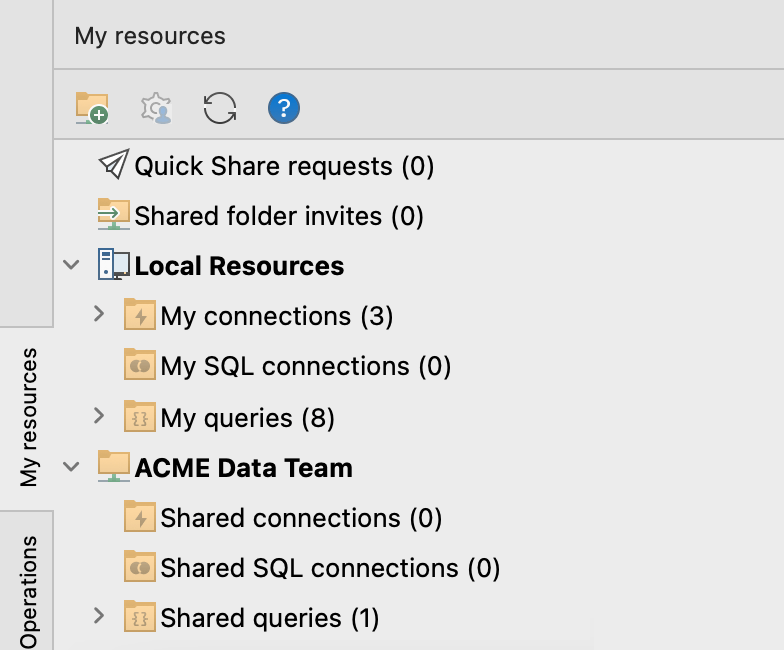
Share MongoDB connections
Quick Share makes it easy to share connections to MongoDB databases or SQL databases with new team members on your project.
No need to export connection strings, simply select the connection and type the email address of the new team member. When they accept your Quick Share request, they can immediately connect and quickly get started. Don’t forget to give them the relevant credentials!
To share connections using Quick Share:
In the My resources sidebar, locate the connection you want to share, right-click and select Quick share connection.
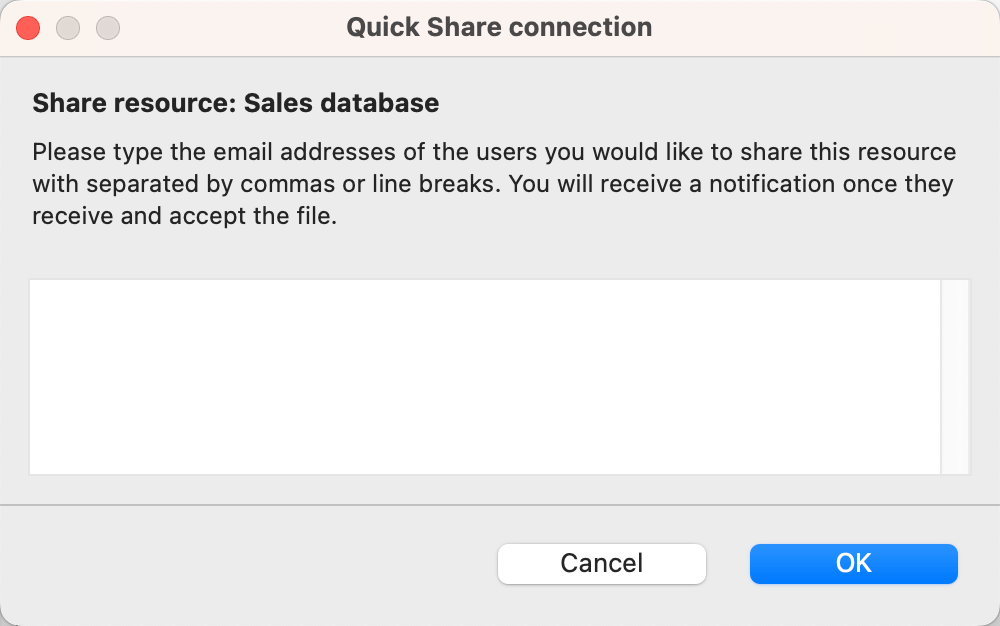
In the Quick Share connection dialog, type the email address of the team member you want to share with, and click OK.
In the Copy Connection credentials dialog, select the required credentials option and click OK.
Studio 3T sends a Quick Share request and a notification to the team member.
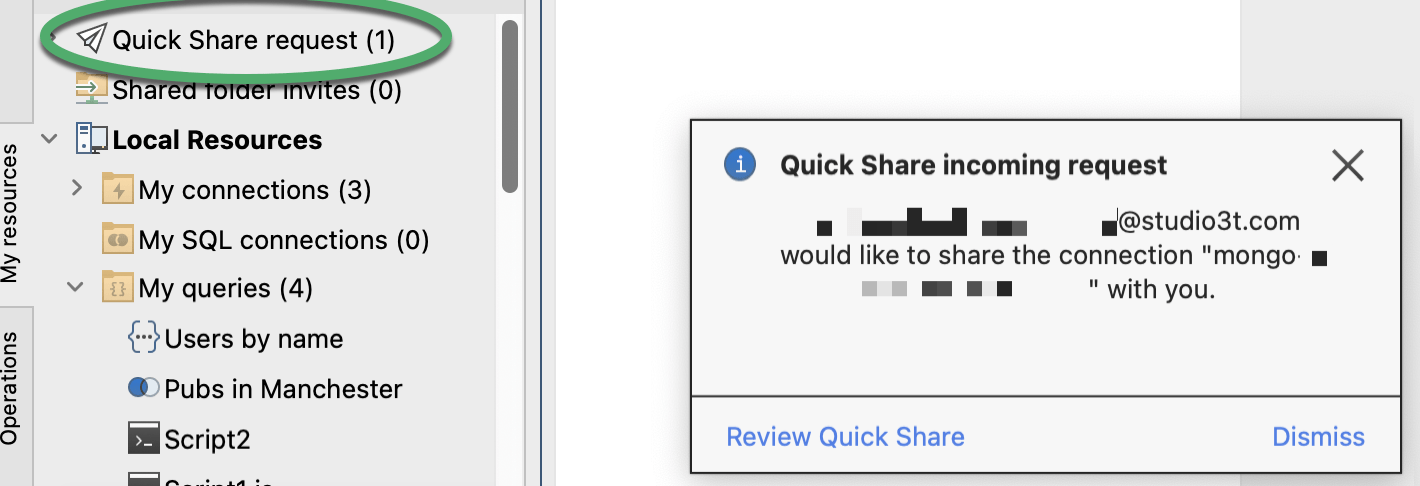
When they review and accept the request, the New Connection dialog is displayed for them to save the connection so that they can use it in Studio 3T and access it from the My resources sidebar.
Collaborate on MongoDB Queries
Team Sharing allows for collaborative query development and teamwork by enabling you to easily share any query you’ve created via a private shared folder.
Queries are instantly shown in your team member’s Studio 3T sidebar, ready for their input and modification, ensuring you build effective queries in less time.
To create a shared folder and collaborate:
In the My resources sidebar, click the + button at the top of the sidebar.
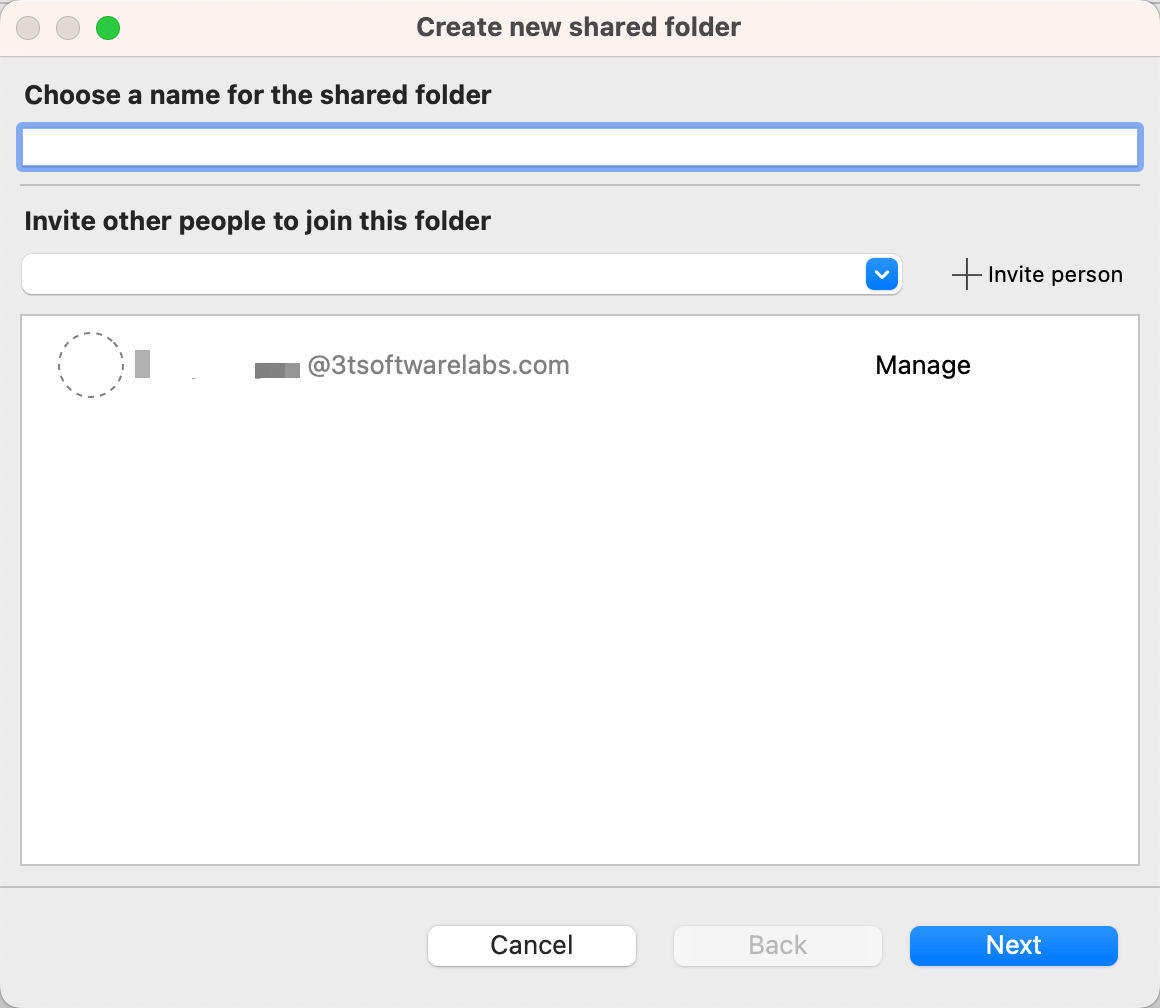
In the Create new shared folder dialog, specify a folder name.
Type or select the email address of a team member and click Invite person. Do this for all the team members you want to invite.
Set the access level to the shared folder for each team member using levels of permission:
- View allows a team member to see the resources in a folder, see the other team members in a shared folder, load resources, copy resources to another location, and leave a folder.
- Edit allows team members to perform the same actions as View, and in addition, to modify, reorder, or delete resources.
- Manage allows team members to perform the same actions as View or Edit, and in addition, to add or delete team members of folders, change the level of permission on a shared folder for a team member, and delete folders.
Click Next.

Use the checkboxes to select any connections, queries, or scripts that you want to share, and then click Create. This step is optional.
You’ll get a notification in Studio 3T informing you that your shared folder has been created and the invited team members will receive a notification to join the shared folder. Invitations are stored in Shared folder invites at the top of the My resources sidebar.
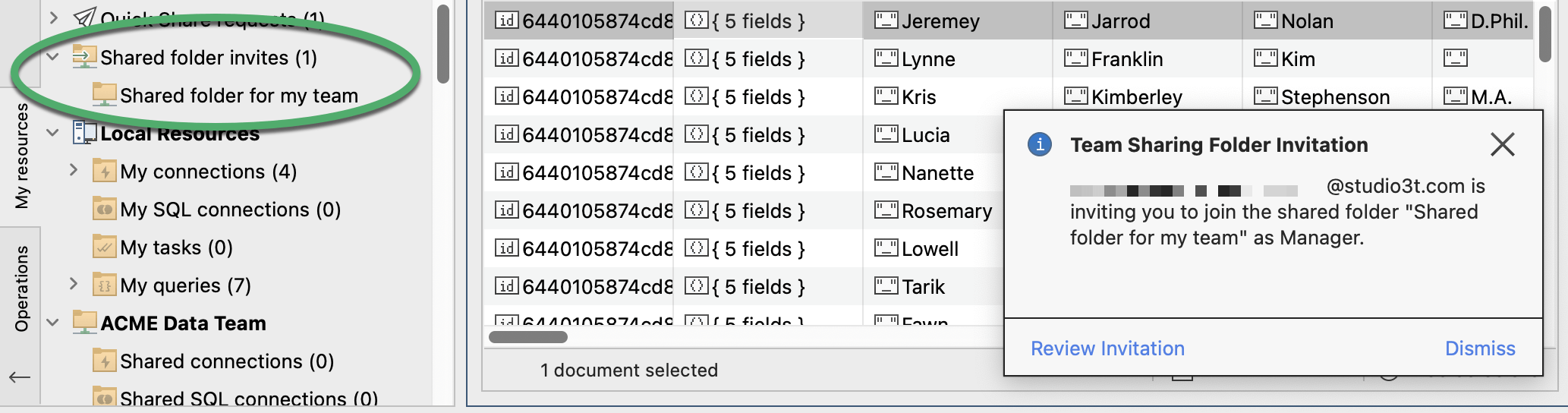
When they accept the invitation, the shared folder is displayed in their My resources sidebar. You’ll also be notified that they’ve accepted your invitation.
Team members with the appropriate permissions can modify the query you shared, by right-clicking it and selecting Edit query. The Edit query dialog is displayed for them to make changes and save them. The updated query will be instantly available to all team members.







