Table View | Copy selected documents to CSV
We’ve implemented a customer suggestion and added the ability to copy selected documents from Table View to a CSV file.
While on any Result Tab (Visual Query Builder, IntelliShell, SQL Query, Aggregation Editor), select the documents you want to export, right-click and select Copy > Copy Selected Documents as CSV:
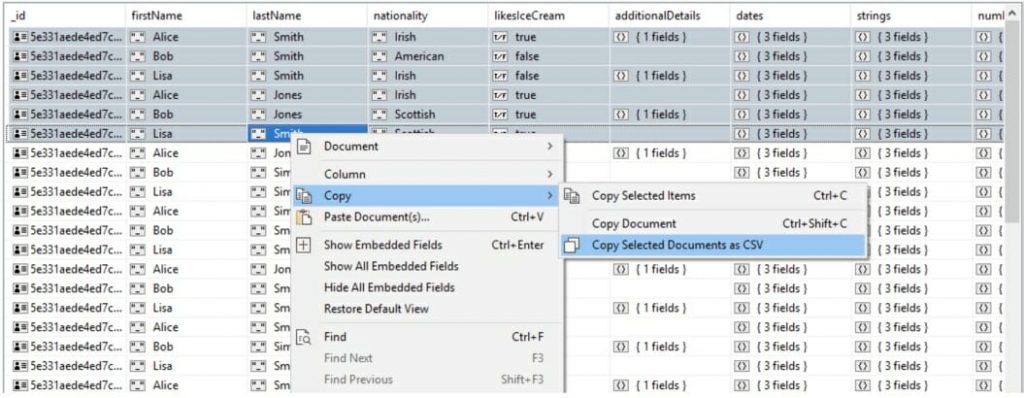
On the note of user feedback, thanks again to everyone who has taken the time to help improve our tool. Here’s our shoutout, in case you missed it.
Export Wizard | Edit find() queries on the go
Exporting query results but need to update your query? Now you can edit find() queries directly in the Query bar of any Export unit tab – no need to go back to Visual Query Builder, SQL Query, or IntelliShell.
The Query bar also validates your JSON as you edit.
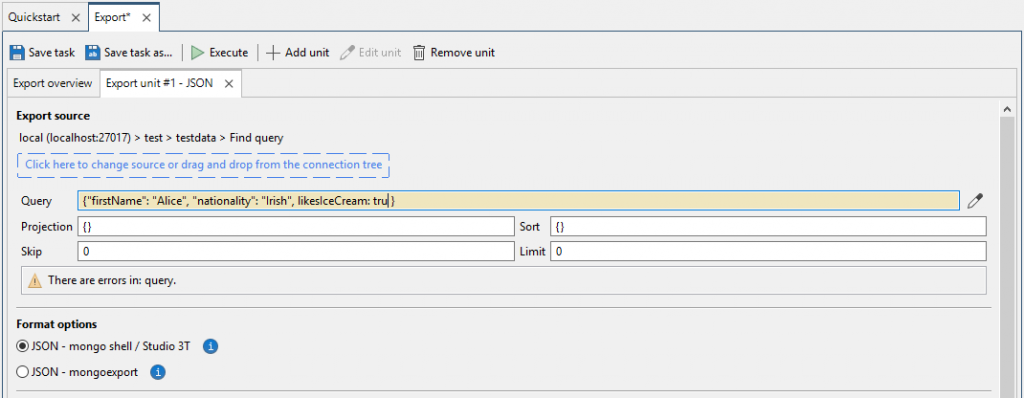
Read the full Export Wizard documentation here.
MongoDB to SQL Migration | Log files now available
Log files are now available for both live migrations and migrations saved as tasks.
You can easily view and save these log files locally by right-clicking on any MongoDB to SQL Migration export unit in the Operations window.
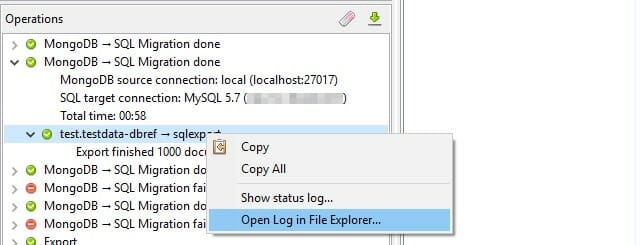
Learn how to migrate from MongoDB to SQL here.
Query History | Set maximum history size
Set your maximum history size under Preferences > General to customize the number of queries you see in your query history.
Fixes and improvements
- SQL to MongoDB Migration – Removed special handling of the internal MongoDB timestamp field type
- Result Tab – Brought back “Copy Field Name” option on Table and Tree Views
- Result Tab – Fixed issue with tooltip values being cut off by their corresponding column widths
- Aggregation Editor – Pasting a script from clipboard now doesn’t override the associated script file
- IntelliShell – Fixed an issue that could occur with connections using an SSL certificate and a passphrase
- Reference Dialog and Follow Reference – Fixed a crash that could occur when trying to resolve an invalid DBRef
- JSON Validator – Fixed the width of the “Edit Validator” dialog when opened on connections with long names
- SQL Import – Fixed a crash that could occur when disconnecting from then reconnecting to a target connection
- Connection Manager – Fixed inconsistencies in server names and port numbers when importing connection URIs from other tools
- Export Wizard – Fixed an issue with missing export source information when exporting current cursor/selected documents
- Session Restore – Fixed a crash that could occur when closing a restored collection tab when the Explain tab is selected
- DBRef Data Type – Brought back compatibility with old DBRef variants
View the full list on our changelog.







