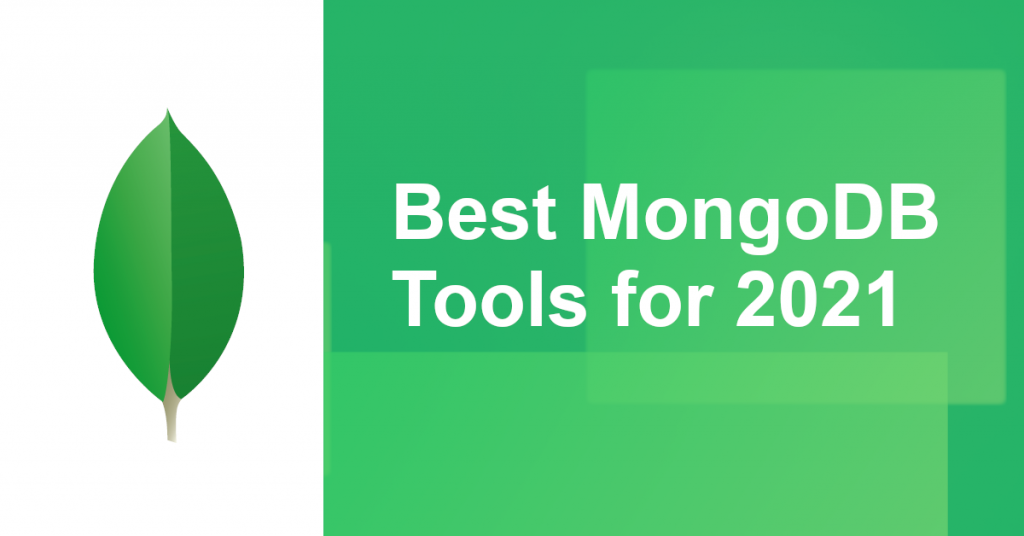
If you’re looking for a MongoDB tool for Windows, macOS or Linux, chances are you’ve come across many articles that include now-defunct tools like MongoVue, MongoHub, and Rockmongo.
A few MongoDB tools also haven’t been updated in a while, like Mongo Management Studio (last updated in January 2018) and NoSQLClient (last updated in August 2017).
MongoDB has been ranked as the devs’ most wanted database for the 4th consecutive year. If you’ve been stuck with old tools, why not upgrade?
Here’s a list of the most actively-developed, cross-platform MongoDB tools — meaning they’ve been regularly updated in the last year.
In order of freshness (updated in April 2021), they are:
- Studio 3T
- MongoDB Compass
- NoSQLBooster
- NoSQL Manager
We’ll go through each MongoDB tool and take a look at how each addresses known user frustrations like:
- Working with SQL and MongoDB
- Connecting to multiple MongoDB databases
- Learning MongoDB syntax
- Importing and exporting data
- Query building
- Performing CRUD operations
- Building MongoDB aggregations
- MongoDB admin tasks
In a rush? Here’s a quick MongoDB tool and key feature comparison:
| Feature | Studio 3T | NoSQL Manager | MongoDB Compass | NoSQLBooster |
| Built-in mongo shell | ✔ | ✔ | ✔ | ✔ |
| Query auto-completion | ✔ | ✔ | ✔ | ✔ |
| Drag-and-drop query builder | ✔ | × | × | × |
| Aggregation pipeline builder | ✔ | × | ✔ | × |
| Query code generation | ✔ | × | ✔ | ✔ |
| SQL migration capabilities | ✔ | One SQL table at a time | × | One SQL table at a time |
1. Studio 3T
Last updated: March 15, 2021
Studio 3T is as fresh as it gets. With two releases so far in 2021 and nine releases in 2020, it’s by far the most actively maintained MongoDB GUI and IDE in the market.
While other MongoDB tools simply offer shortcuts to code snippets, Studio 3T has proper UIs for common tasks like import/export, managing users and roles, creating indexes, and many others.
Working with SQL and MongoDB
The world still runs on SQL, but MongoDB’s catching on.
For teams moving from SQL to MongoDB, Studio 3T is the only MongoDB tool with a SQL Migration feature that’s compatible with all major SQL databases: Oracle, PostgreSQL, MySQL, SQL Server, IBM DB2, and Sybase.
Unlike other GUIs—which can only import one SQL table at a time—Studio 3T lets you import entire databases, customize table-to-JSON relationships, and preview documents before the import is run.
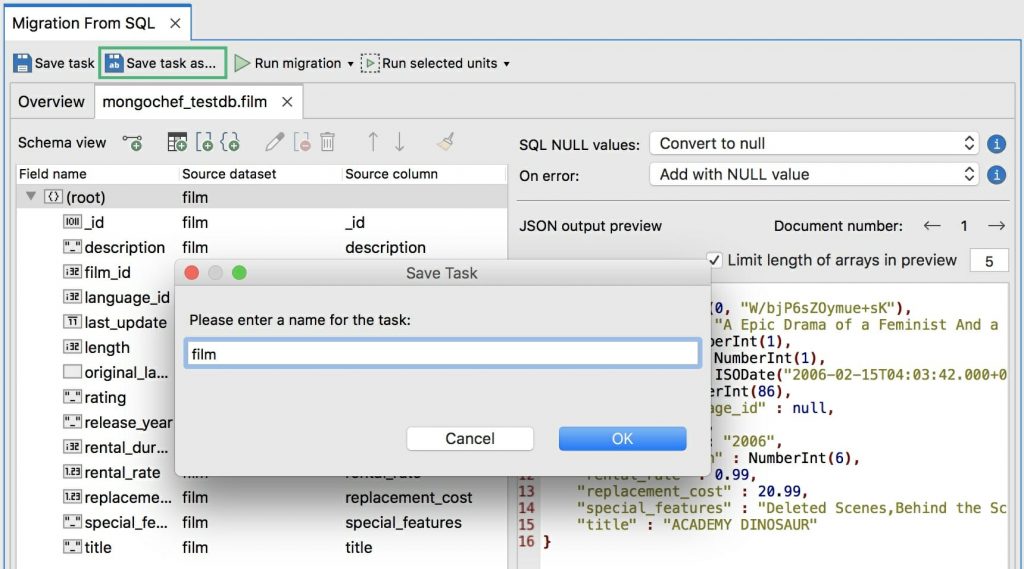
Source: SQL to MongoDB Migration in Studio 3T
The feature also works bi-directionally, making it ideal for teams who work with both SQL and MongoDB databases.
You can also automate and schedule all migration tasks and run it on your local machine or remotely on your Windows or Linux server.
Connecting to multiple MongoDB databases
You can connect to unlimited MongoDB connections by entering details manually, pasting a connection string, or importing a URI file.
Unique to Studio 3T’s Connection Manager is the ability to group connections, which is handy for differentiating test versus production servers, for example, and the ability to use your own cryptographic key store.
It supports these authentication methods:
- SCRAM-SHA-1
- SCRAM-SHA-256
- X.509
- LDAP
- Kerberos
Studio 3T also has a Session Restore feature, so there’s no need to reconnect or re-type queries upon app restart.
Learning MongoDB syntax
Beginners, rejoice: There’s a Visual Query Builder in Studio 3T which lets you build a query by dragging and dropping fields.
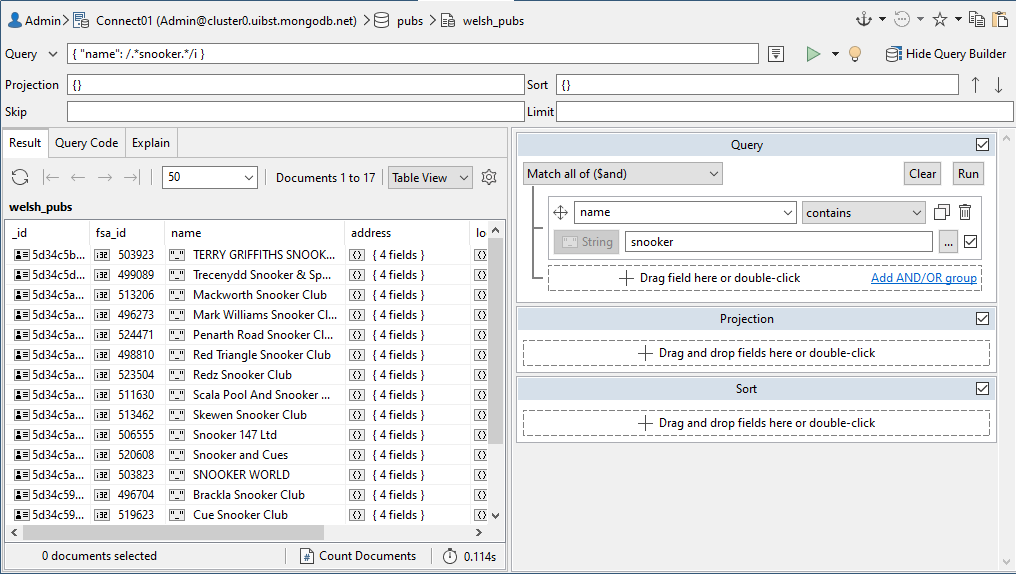
Source: Visual Query Builder in Studio 3T
A complementary feature, Query Code, then displays the built queries in their full mongo shell code in JavaScript (Node.js), Java (2.x and 3.x driver API), Python, C#, PHP, and Ruby.
Studio 3T is also the only GUI with a dedicated MongoDB learning platform apart from MongoDB themselves, who run MongoDB University.
Importing and exporting data
Most MongoDB tools on this list have some sort of import/export functionality, but Studio 3T’s Import/Export Wizard is the one of the few tools that offers a document preview—and the chance to customize fields—before import or export.
It also supports the widest range of formats: CSV, JSON, BSON/mongodump, and SQL, all of which can be saved, automated, and scheduled as tasks.
Query building
The flexibility in query building is undoubtedly one of Studio 3T’s biggest fortes, offering four features for different skill levels.
- For beginners, there’s the Visual Query Builder with a drag-and-drop UI.
- For the SQL veterans, there’s SQL Query which lets you write SQL statements like JOINS, GROUP BY, and HAVING BY to query MongoDB.
- For those who constantly wrangle with aggregations, there’s the stage-by-stage Aggregation Editor.
- For the pros, there’s IntelliShell, the built-in mongo shell with syntax highlighting, hover-over tips, and auto-completion of collection and field names, shell-specific types, methods, and JavaScript standard library functions.
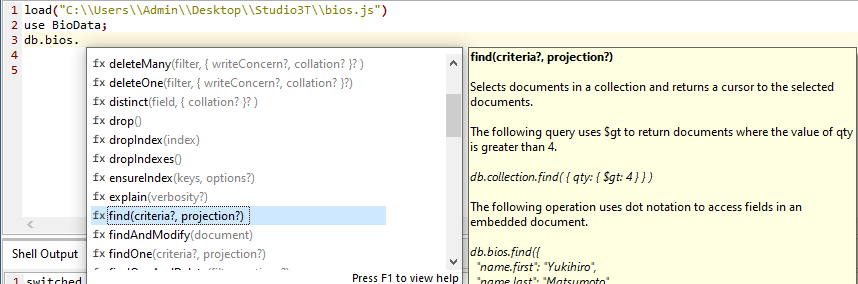
Source: IntelliShell in Studio 3T
Studio 3T currently bundles the latest mongo shell version (4.2) with the download, but you also have the option to configure your own mongo shell executable, which is especially handy in case you’re working with older versions.
Performing CRUD operations
CRUD tasks are effortless in Studio 3T, with context menus that replace many CRUD commands on a connection, database, collection, and document level.
You can choose between Table, Tree and JSON View to view documents, with in-place editing available in Table and Tree View.
Building MongoDB aggregations
Studio 3T is only one of two MongoDB tools with a stage-by-stage aggregation builder.
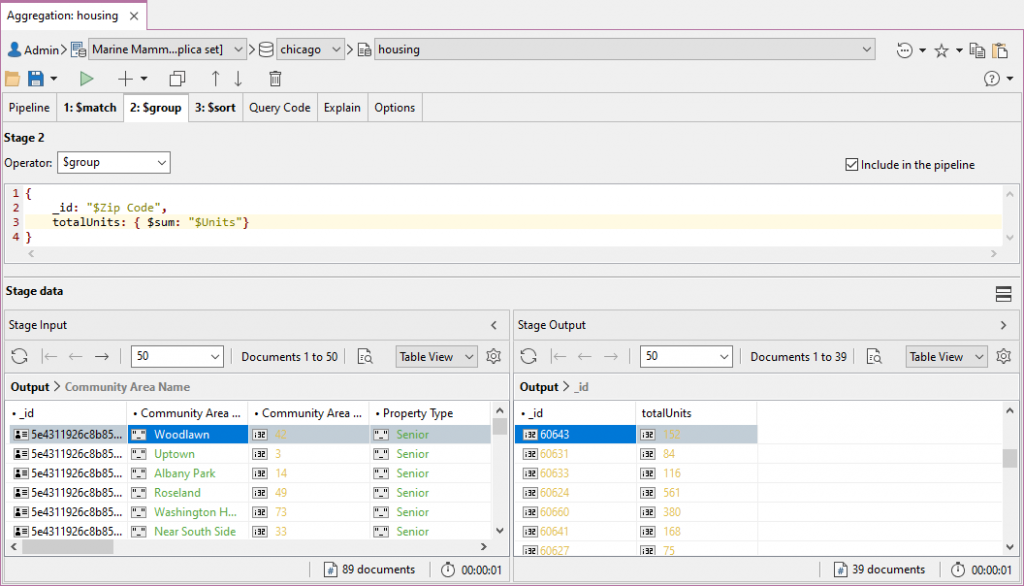
Source: Aggregation Editor in Studio 3T
What sets its Aggregation Editor apart is its ability to show full data sets by default, whether it’s the full pipeline or individual inputs and outputs.
You can check stage inputs and outputs, edit results directly after running a query, and save aggregation queries as .js files.
MongoDB admin tasks
For the performance-minded, Studio 3T offers features like Visual Explain, which displays query plans with execution statistics in a diagram format.
It also provides easy access to current operations, database and collection statistics, server status charts, and server information directly from the relevant context menus.
Studio 3T is also the only tool with the ability to compare any two MongoDB collections side-by-side (say test and production) for easy analysis, and a schema analysis tool that not only highlights errors, but provides a way to edit them directly.
2. MongoDB Compass
Last updated: March 3, 2021
MongoDB Compass, MongoDB’s own GUI, has unique competencies like support for geo queries and rich visualization of performance charts, explain plans, and schema analyses.
Working with SQL and MongoDB
Compass doesn’t offer any SQL import or migration features.
Connecting to multiple MongoDB databases
Compass supports recent and favorite connections, which you can configure by pasting connection strings or filling out the fields manually.
Compass doesn’t remember your previous session, however, so you always have to reconnect upon app restart and rebuild your queries.
Authentication methods supported:
- SCRAM-SHA 256
- LDAP
- Kerberos
- X.509
Learning MongoDB syntax
You need some knowledge of the MongoDB query language to use Compass, but MongoDB runs free courses through MongoDB University and the tool links to MongoDB documentation throughout the application.
Importing and exporting data
Compass supports two formats—JSON and CSV—but it doesn’t offer granular customization options both ways, or the ability to preview documents.
Query building
Querying in Compass requires some knowledge of the mongo shell syntax.
Compass offers two ways to build queries. It recently added an embedded MongoDB shell, which is “a fully functional JavaScript environment for interacting with MongoDB deployments”.
The other way is through a query bar with auto-completion.
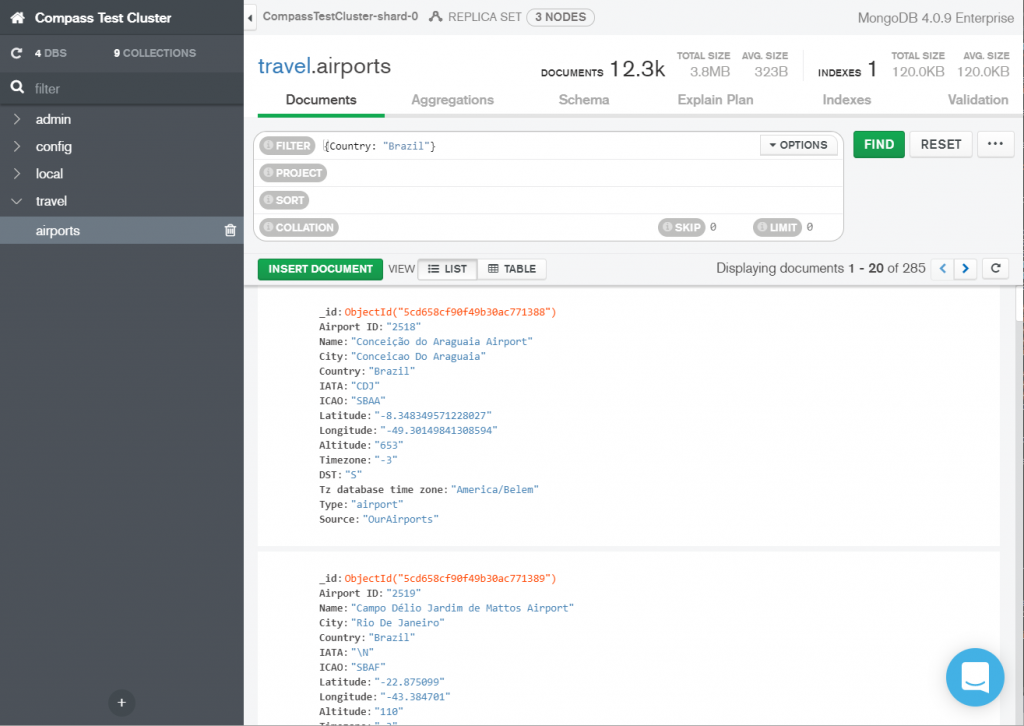
Source: MongoDB Compass
Compass also supports query operations on geospatial data, which not all MongoDB tools offer.
Performing CRUD operations
Editing data is quite straightforward in Compass. Double-click to edit any cell value and type while in Table View, or click on the Edit button while in Tree or JSON View.
Compass handily highlights modifications in yellow and offers an undo option, which is unique to this tool.
Building MongoDB aggregations
Compass has an aggregation pipeline builder that allows stage-by-stage query building, but with a few limitations.
It only shows a preview of sample output documents after each stage, with no way to edit them.
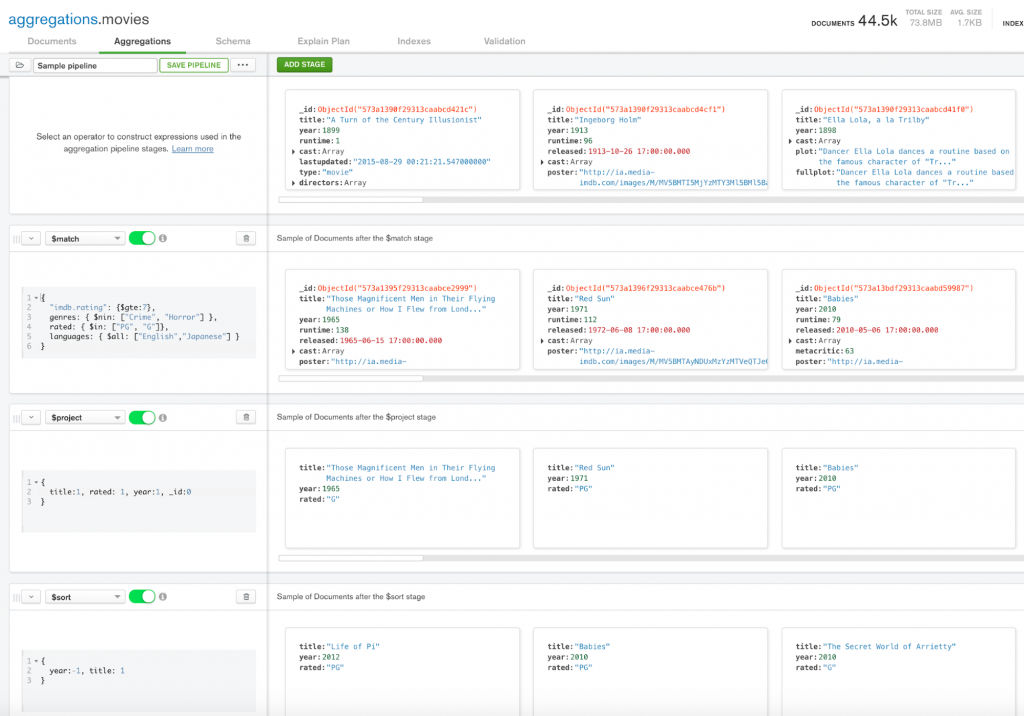
Source: MongoDB blog
There’s also no way to save the aggregation queries (e.g. as JavaScript files), other than by saving the pipeline within the tool.
And while it offers the option to export to Java, Node, C# and Python, not all driver syntaxes were supported at the time of writing.
MongoDB admin tasks
Those tasked with optimizing query performance can benefit from Compass’ visual performance charts and Explain Plan.
The Index tab provides a clear overview of indexes and a handy UI to manage them, while the Validation tab neatly shows documents that pass or don’t pass certain validation actions.
3. NoSQLBooster
Last updated: November 11, 2020
Clocking in this year with two releases so far, NoSQLBooster offers a shell emulator with IntelliSense, as well as handy snippets and tips that you can open within the tool.
Working with SQL and MongoDB
NoSQLBooster has basic support for importing single SQL tables to MongoDB, but it only supports PostgreSQL, MySQL, and SQL Server.
Connecting to multiple MongoDB databases
NoSQLBooster lets you connect to multiple databases by entering details manually, pasting a connection string, or importing a URI file. It’s also possible to save connections for later use.
Supported authentication methods:
- SCRAM-SHA-1
- SCRAM-SHA-256
- MONGODB-CR
- X.509
- LDAP
- Kerberos
Learning MongoDB syntax
You can find a Samples tab within the tool where you can find query examples for basic CRUD and query operators.
NoSQLBooster also provides built-in default snippets for common CRUD and SQL commands, which then auto-populate the editor when selected.
Importing and exporting data
NoSQLBooster supports JSON, CSV, and BSON formats as well as mongoimport and mongorestore.
Query building
The primary way of querying in NoSQLBooster is through its editor with “true IntelliSense,” a JavaScript-based interface which emulates the mongo shell.
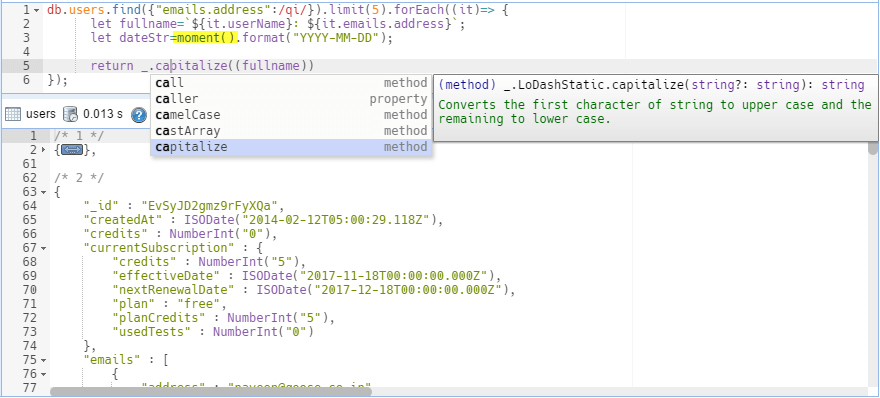
Source: NoSQLBooster
Its shell emulation comes with smart query auto-completion, but because the tool doesn’t embed the mongo shell, the emulation misses key functions native to the shell (e.g. ability to run operators like connect).
The tool also offers a Visual Query Builder which lets you build queries by choosing fields from drop-down menus. It also is one of the few MongoDB tools on this list which offers the ability to query MongoDB with SQL.
Unique to the tool in terms of query building is their mongoose-like fluent query builder API. Instead of specifying a JSON object, you can build up a query using chaining syntax.
Performing CRUD operations
NoSQLBooster provides three ways to view data – Table, Tree, and JSON View – but no in-place editing. You’ll have to edit documents in a separate pop-up window or tab.
Like other MongoDB tools on this list, it has context menus at the database, collection, and document levels that replace common CRUD commands.
Building MongoDB aggregations
NoSQLBooster doesn’t have an aggregation pipeline builder. Instead, you can open a separate tab with a pre-populated aggregation snippet from the context menu.
MongoDB admin tasks
NoSQLBooster offers monitoring tools like in-progress operations stats, an interface for the database profiler, log viewers which show the most recent MongoDB events, and a shortcut to your local log file.
You can see basic mongostat and mongo top information, and script shortcuts to show database status and server information.
4. NoSQL Manager
Last updated: October 26, 2020
While it’s the only GUI on our list that’s not cross-platform—it’s only available for Windows—NoSQL Manager is a solid GUI whose biggest draws are its embedded mongo shell, limited support for SQL import, and easy management of MongoDB databases, collections, and views.
The team has also released five versions in 2020, making it one of the most maintained MongoDB GUIs on our list.
Working with SQL and MongoDB
NoSQL Manager is one of the few GUIs on the market that offer some support for importing from SQL. It can import tables from SQL Server and MySQL.
Connecting to multiple MongoDB databases
The tool supports connecting to standalones, replica sets, and sharded clusters connections.
Authentication methods supported:
- SCRAM-SHA-1
- SCRAM-SHA-256
- MONGODB-CR
- LDAP
- Kerberos
- X.509
Learning MongoDB syntax
You need to know a bit of MongoDB syntax to build queries, but its query bar and built-in shell do provide auto-completion of collection names, methods, and shell commands, as well as syntax highlighting, error highlighting, and hints.
Importing and exporting data
NoSQL Manager has a step-by-step import wizard which supports CSV and JSON, and an export wizard that supports JSON, XML, CSV, and XLSX.
Query building
NoSQL Manager provides two features for query building: it embeds the real mongo shell with auto-completion, syntax highlighting, and tips.
It also offers a query bar with auto-completion within its Document Viewer. Both, of course, require some knowledge of mongo shell syntax.
Performing CRUD operations
NoSQL Manager provides three ways to view data: Table, Tree, and JSON View. There’s no in-place editing; you need to right-click an entry to edit documents.
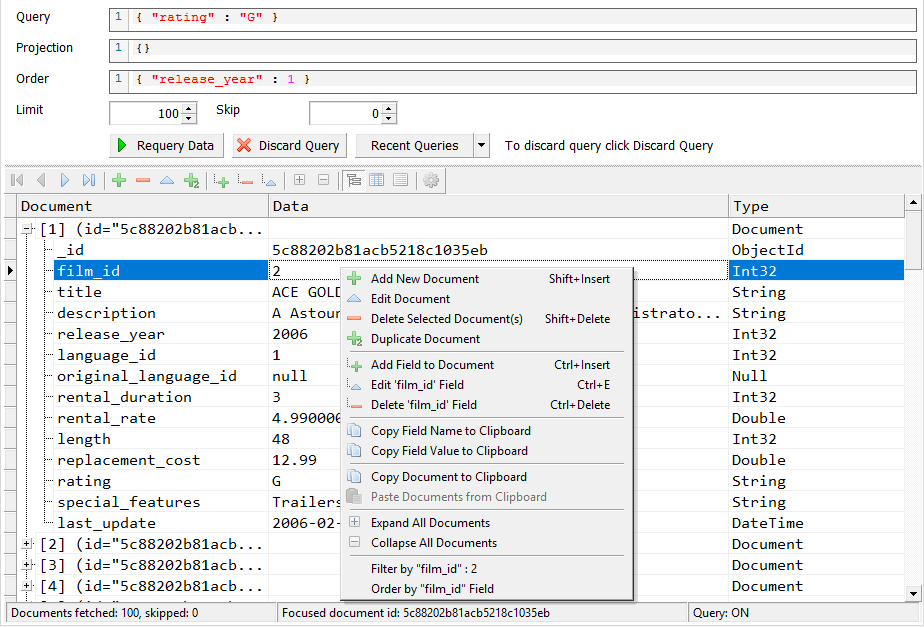
Source: NoSQL Manager
It has rich context menus at the database, collection, and document levels that replace common CRUD commands.
Building MongoDB aggregations
NoSQL Manager has no dedicated aggregation builder feature, so you need to write them manually in the shell.
MongoDB admin tasks
In addition to a user and role manager, NoSQL Manager has a basic Schema Analyzer tool which shows percentages of instances, probability, and field types in one view.
It also has a Performance Monitor tool which uses db.serverStatus() command to display key database operations, performance, and server metrics.







