Need a fast way to copy MongoDB databases across connections? Studio 3T has you covered.
Studio 3T’s built-in copy-paste feature allows you to transfer a MongoDB database from one server to another with ease.
Just need to copy a collection to another database? Here’s how.
Open Target Connection
In this example we’ve already opened the source connection we would like to copy from: Connection 1. We now need to open the target connection. To start, open the Connection Manager in the upper right corner of the app and select or import the target connection. In this case it’s Connection 2.
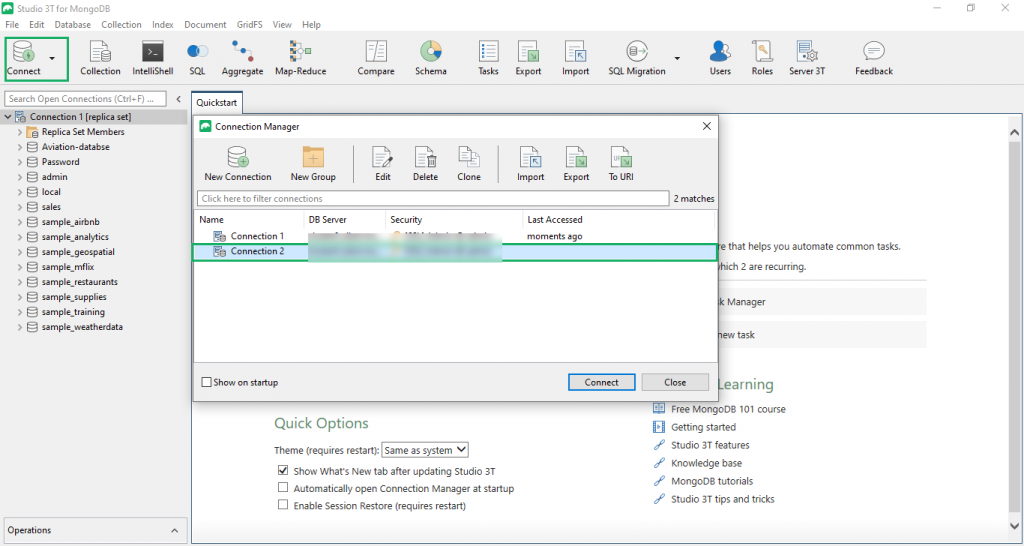
Copy MongoDB Database
Next, right-click the source database you would like to copy from its source connection in the Connection Tree and select Copy All Collections/Views/Buckets.
In this case, it’s the database Pubs within Connection 1.
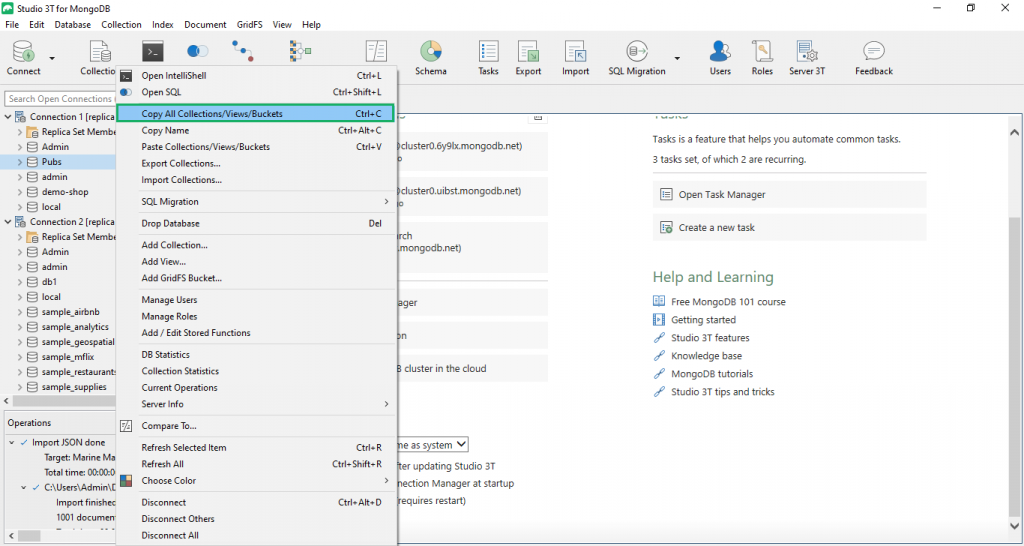
You can also simply press Ctrl-C.
Transfer MongoDB Database
Right-click your target connection in the Connection Tree and select Add Database…
In the pop-up window type the name of the source database you copied from the source connection and press OK.
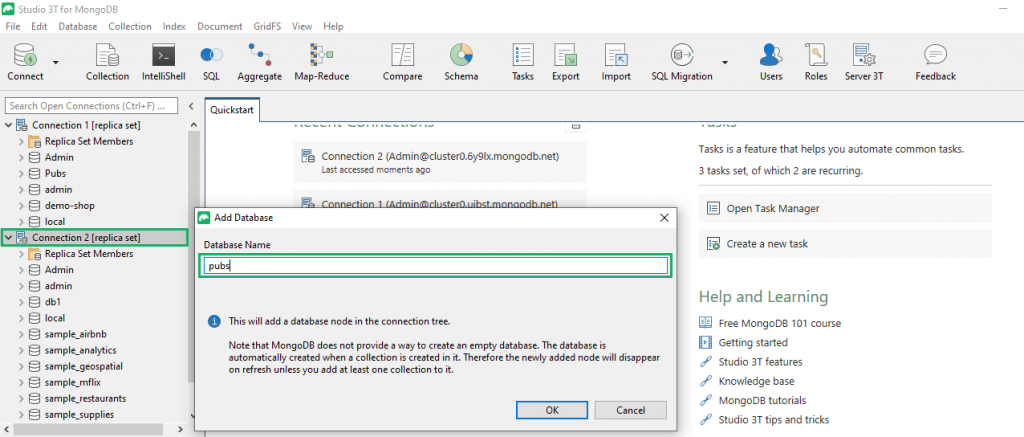
Right-click the empty duplicate database in the target connection and select Paste Collections/Views/Buckets.
You can also press Ctrl-V.
The Operations Window at the bottom left corner of the app will display the progress of the copy job and indicate when it’s finished.
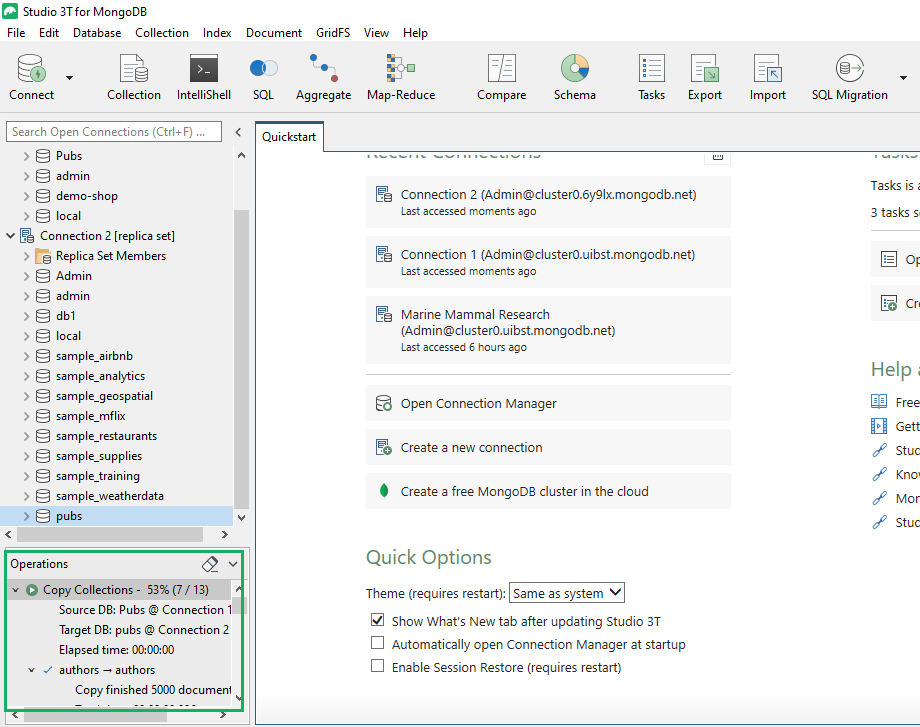
(Optional) Drop Source MongoDB Database
Finally, if you’d like to remove the source database from the source connection simply right click the database and select Drop Database. You can also press the Delete key.
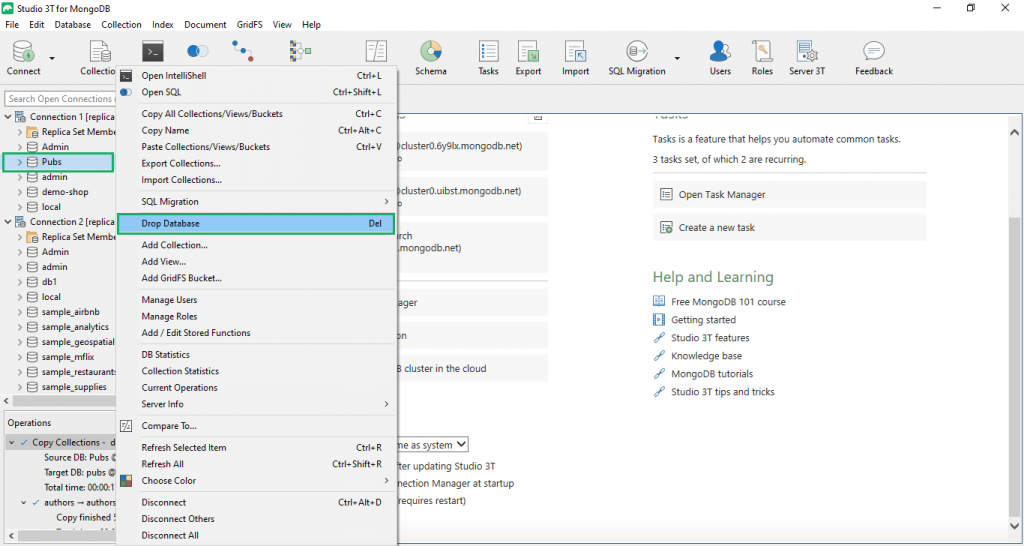
And that’s all there is to it!









