One of our users’ favorite features is the ability to color-code collections and databases. It makes differentiating MongoDB production databases from test databases easier and prevents accidents from mixing up the two.
For example, you can color-code your production database red by right-clicking on the database and selecting Choose Color > Red.
Note that this will color-code all the folders and collections within the database. If you want to color-code a specific collection, simply right-click that collection instead of the database.
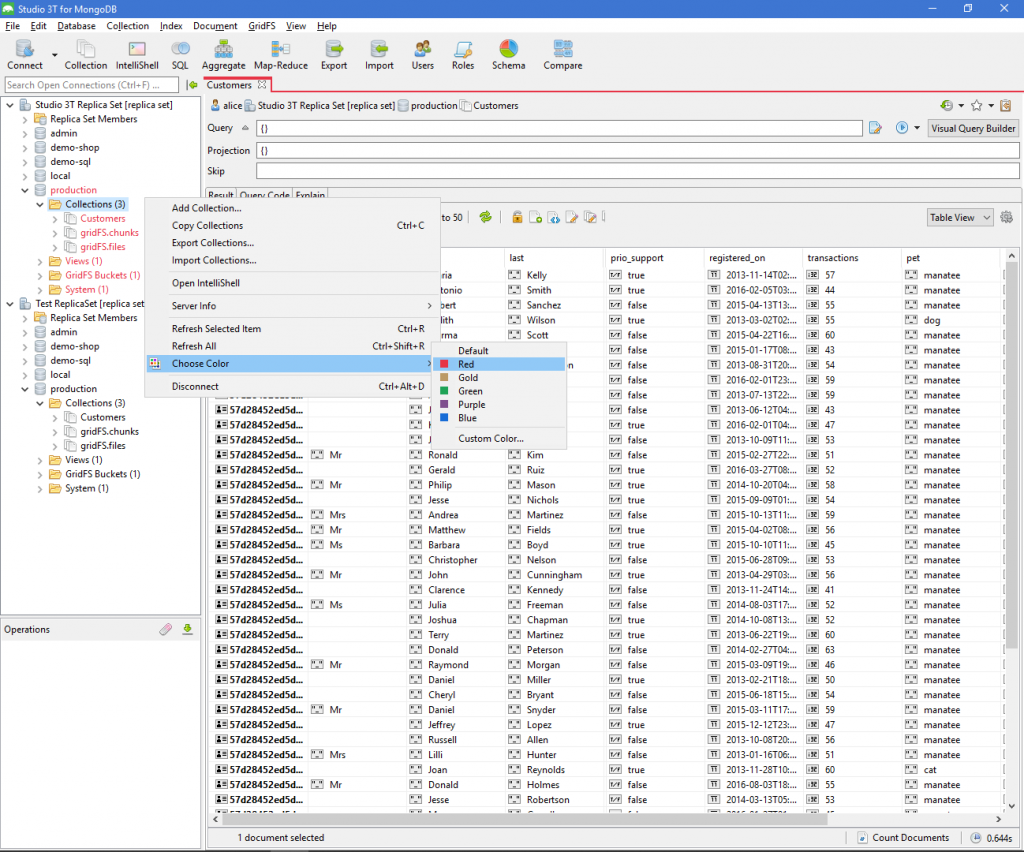
Now that the production data is clearly marked red, we can go ahead and color-code our test database green.
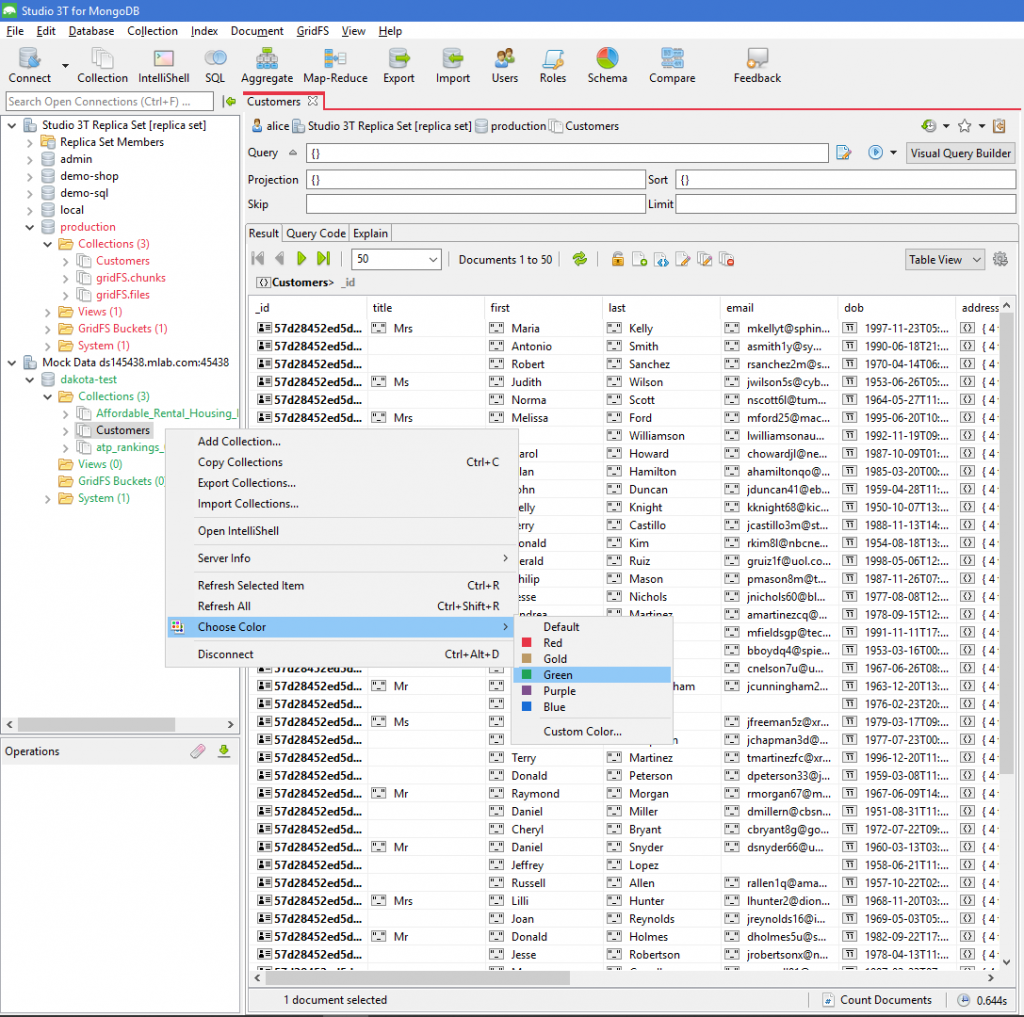
Now, you can open your MongoDB production and test collections side by side and conveniently switch back and forth between them.
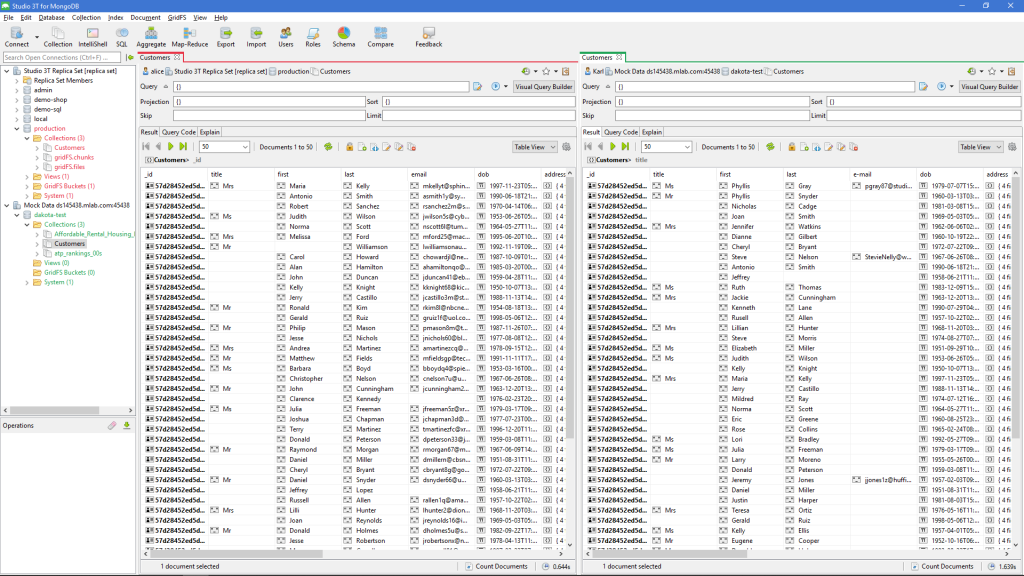
Work with MongoDB collections and databases sans sweaty palms with Studio 3T’s color-coding feature. It makes everything clear in one glance, and you can rest assured you won’t make the mistake of accidentally updating your live database.
Once you’re all set up, learn a few shortcuts and discover the three ways to view your MongoDB data.










