Studio 3T offers three ways to view the data within a MongoDB collection:
- JSON View shows the data as a set of scrollable documents. It is useful for denormalized data, datasets with highly variable populated fields, and documents containing multiple nested levels.
- Table View shows rows and columns, similar to a spreadsheet.
- Tree View shows a hierarchical view.
Find – Ctrl + F (⌘+ F)
Find next – F3 (⌘+ G)
Find previous – Shift + F3 (Shift + ⌘+ G)
Edit Document (JSON) – Ctrl + J (⌘+ J)
Basics
To select JSON View, use the drop-down list on the top-right of the Result tab:
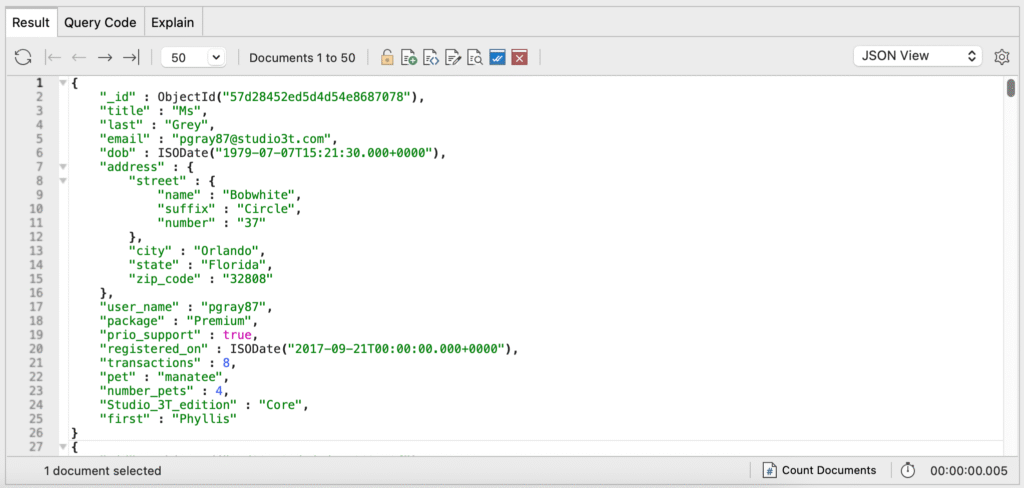
Format JSON Data
Click the settings icon to the right of the drop-down list where you selected JSON View and choose your desired formatting option: MongoDB Shell Format, Legacy Mongo Shell Format, Simple Format, Mongoexport Format, and Pure, without MongoDB types.
Edit JSON data
To edit a document (for example, field name or value) while in JSON View:
- Button – Click on the Edit button in the toolbar.
- Right-click anywhere in the Result Tab and choose Document > Edit Document (JSON).
- Shortcut – Press Ctrl + J (⌘+ J) to edit the document.
This will open the Document JSON Editor dialog.
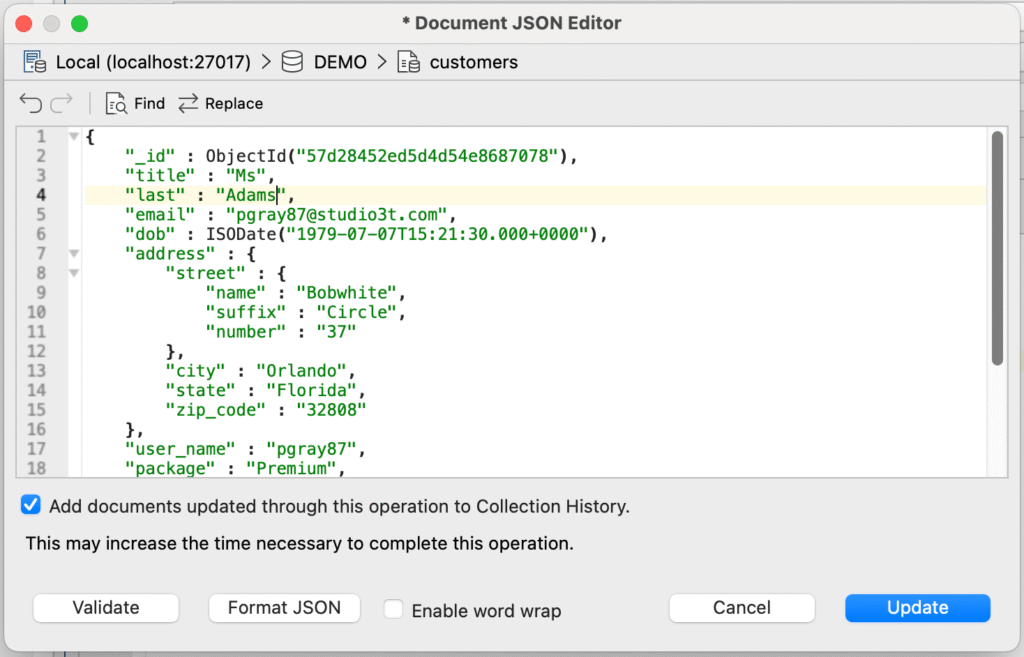
Make the desired changes and click Update.
Validate JSON data
JSON View has a built-in validation mechanism which ensures edits are correct.
To validate edits, click Validate. The JSON Validation dialog will flag any errors in the query.







