Headline features
Hotkeys | Customize and add your own shortcuts
Whether you’re getting started with Studio 3T from another IDE or your fingers just don’t want to move away from one corner of your keyboard, we’ve got you covered. With our new configurable shortcuts, you can easily modify and create hotkeys for a range of actions.
Open Studio 3T > Preferences and navigate to the Keymap tab. Here you can search for functionalities and edit them by right clicking and selecting Add shortcut.
Moving to another instance of Studio 3T and want to keep your shortcuts? No problem. Clicking Export keymap will create an XML file which you can import to the new instance by clicking Import keymap.
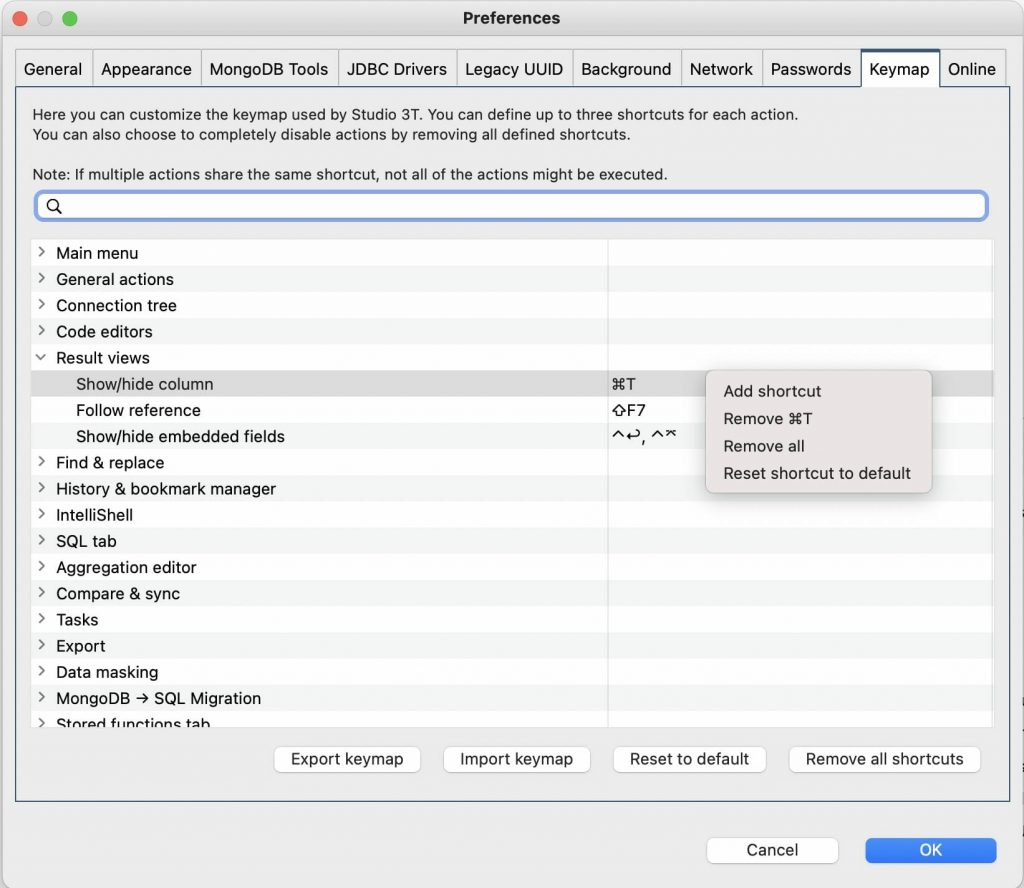
Studio 3T Custom Keymap
Read more about configuring your keymap and find a full list of default shortcuts at our Hotkeys documentation.
SQL Query | Now supporting SQL smart auto-completion
Auto-completion has been an integral feature of our IntelliShell tool. We’ve expanded that functionality to SQL Query so that you start querying from day one, no matter what language you’re coming from.
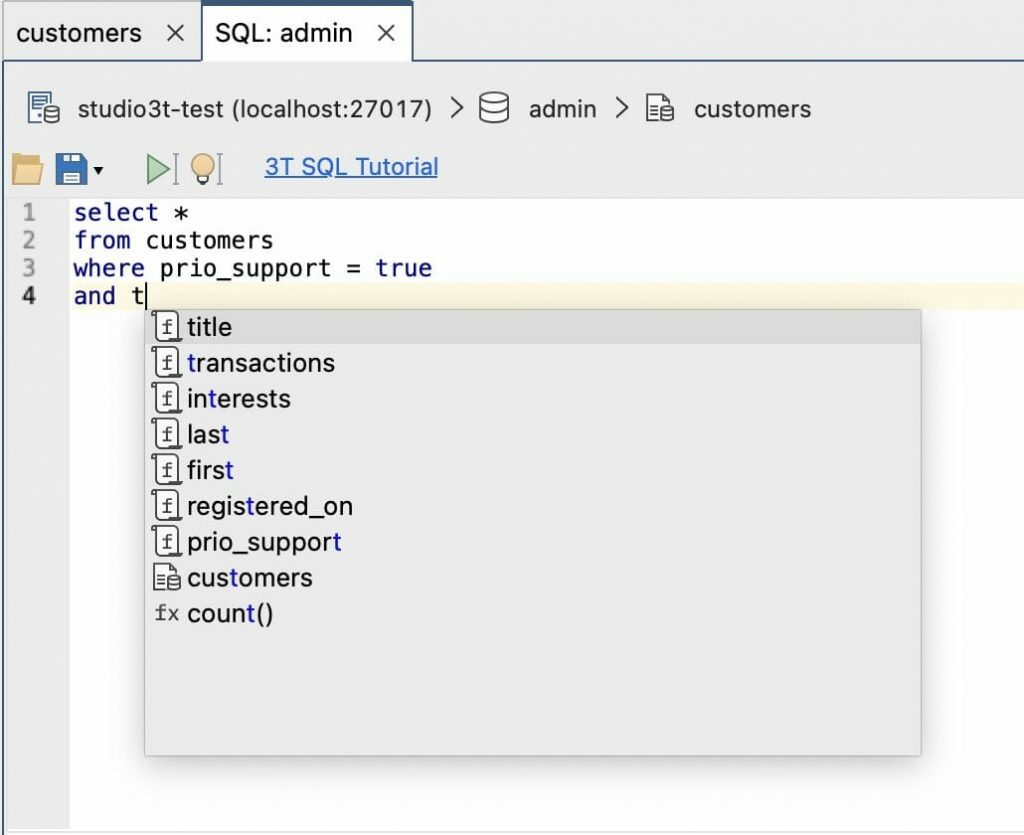
Studio 3T SQL Query Auto-completion
JSON View and Editor | Simultaneously edit multiple JSON documents and view JSON results as pure JSON
Our JSON Editor allows for real-time and lossless editing in JSON. We’ve made working with JSON even more flexible and streamlined. You can now simultaneously edit multiple JSON documents and navigate to other tabs or collections without closing the editor.
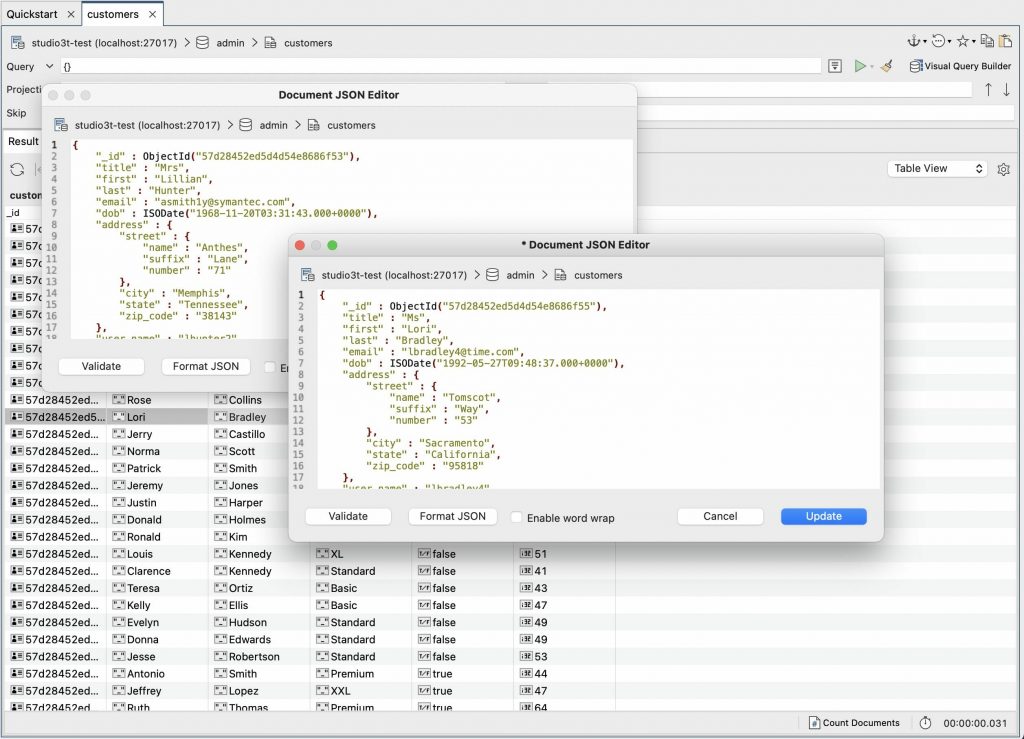
Studio 3T JSON Editor
We’ve also introduced the option to view and copy your JSON results in pure JSON, using only simple numbers, strings and booleans. After selecting JSON View from the dropdown on the top right of your collection, select the settings icon to the right and choose the JSON: Pure, without MongoDB types formatting option. Please be reminded that omitting MongoDB-specific types may cause a loss of accuracy.
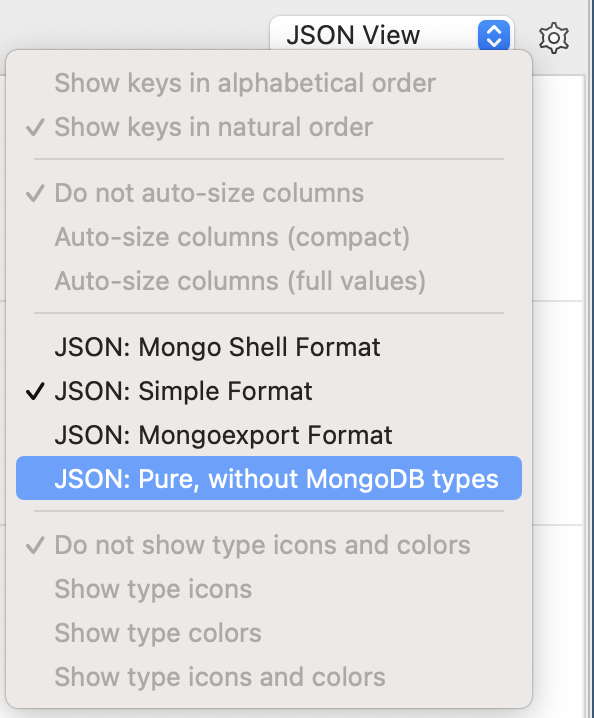
Studio 3T JSON Pure Format
Read more in our JSON View documentation.
Data Masking | Now supporting different source and target connections
When you’re working on a testing server, it might be important to mask sensitive data coming from a live collection on a different server. We’ve made it possible to change your data masking target to a connection different from the source connection, and vice versa.
In the Data Masking interface, under the Overview tab, click on Change target or Change source to open up the Connection Manager window.
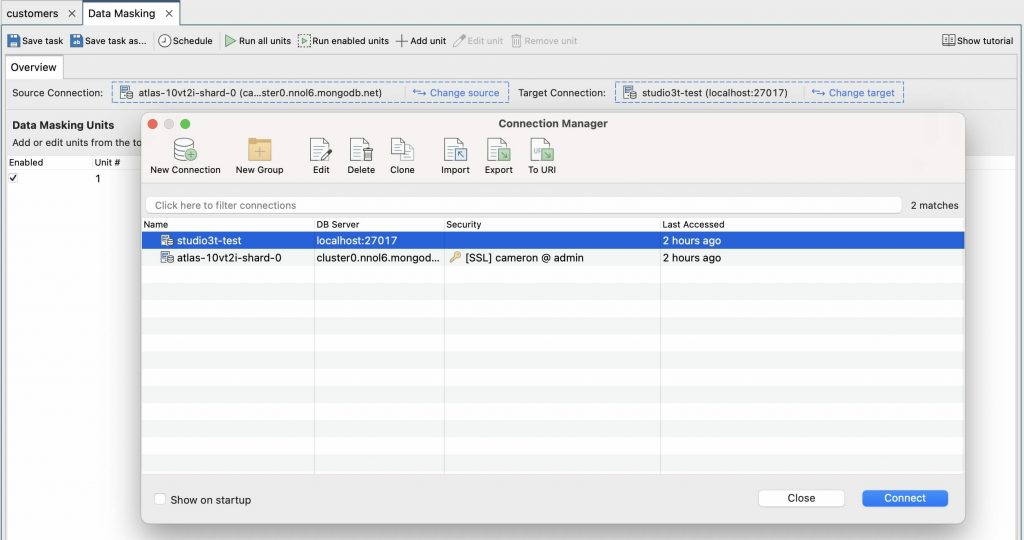
Studio 3T Data Masking Connection Change
Additionally, when you change data masking sources (whether that is a source connection or a collection/database), you now have the option to retain or discard the current data masking configuration.
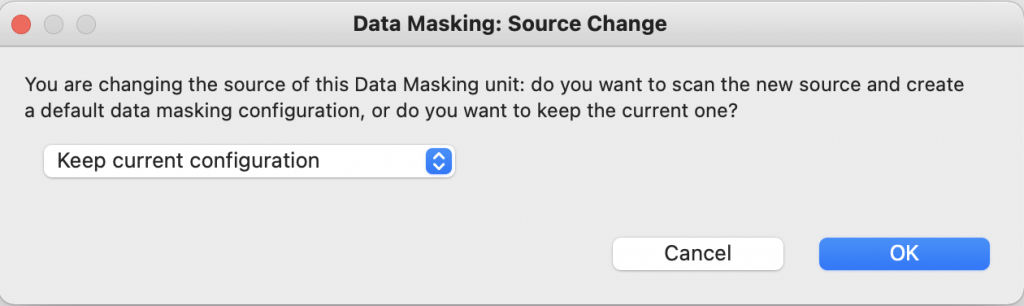
Studio 3T Data Masking Source Change
To discover more use cases and ways Studio 3T’s data obfuscation tool can meet your needs, visit our Data Masking tool page. Learn more about how Data Masking works in our Data Masking documentation.
Fixes and improvements
User Shoutouts
We’d like to thank the many users of Studio 3T for reaching out for their own productivity needs: Scott Coffin for reporting a problem with Query Assist headings and line numbers; Ed Chalon for suggesting an increase in the number of fields for default mappings; Jan Tischler for reporting a sizing issue with input fields; Andrew Katz for reporting a problem relating to DNS fallback methods; Emin Alexandi for suggesting an increase in the limit of line numbers in the Raw Shell Output; Daragh Lavin for reporting a problem with erroneous syntax errors in IntelliShell; and to everyone else who made this release possible.
App-wide
- Extended the option to include a collection’s database name in tab titles to more tabs.
- Indexes in a collection can now be individually copied and pasted.
- Fixed issues that could occur with collection names that included spaces.
- Fixed sizing issue for input fields in the collection tab.
IntelliShell
- Query Assist result tabs now display headings corresponding to the line number at which the specific query was executed.
- The limit on line numbers in the Raw Shell Output is now configurable.
MongoDB to SQL Migration
- Increased field limit for default mappings when migrating to SQL.
Reschema
- Fixed crash when editing a task associated with a disconnected connection.
SQL Query
- Fixed issue where the export of results from some SQL queries would not be available.
Tasks
- Tasks associated with a specific connection will now update properly when the connection is deleted.
Table, Tree, and JSON View
- Optimized cell editing in Table View.
View the full list on our change log.







