In this exercise, you’ll save the Reschema project you configured in the first two exercises as a Studio 3T task. You’ll then set up a schedule for running the task, wait for the task to run, and verify that the target collection has been created and populated.
To add and schedule the task
- On the Reschema toolbar near the top of the window, click the Save task button.
- In the Save Task dialog box, type Create the customers_merged collection in the text box and then click OK.
- When the Task saved message box appears, click Open Task Viewer. Studio 3T opens the Tasks tab in the main window. The newly created task will be listed on the tab. If other tasks already exist, those will also be listed.
- On the Tasks tab, ensure that the new task is selected, and then click the Schedule option on the Tasks toolbar. This launches the Task schedule editor dialog box, shown in the following figure.
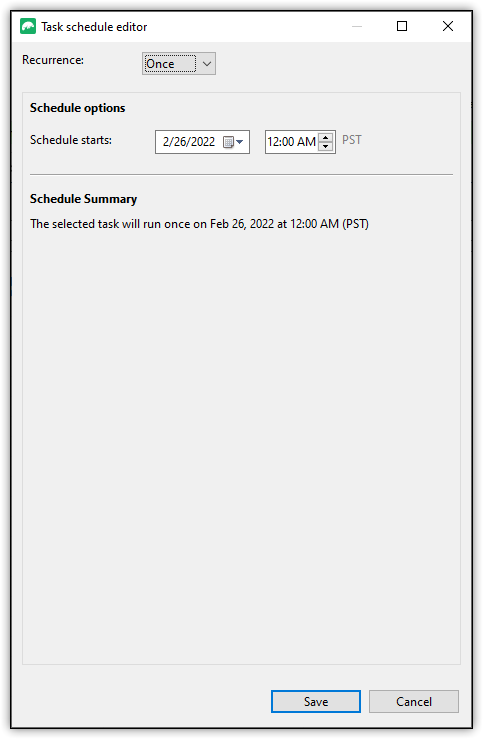
- Ensure that the Once option is selected in the Execution schedule drop-down list and that today’s date is selected in the Schedule Starts Date field.
- In the time field next to the date field, select a time that is one minute from now, and then click Save. (If another time is more convenient for running the task, choose that.)
- When the Confirm scheduling of Reschema message box appears, click OK.
- Wait until the selected time passes, at which point, Studio 3T should have run the task and created the customers_merged collection.
- In the Connection Tree, expand the sales database node and Collections node, if necessary, and double-click the customers_merged collection node. (You might need to refresh the Connection Tree.)
- On the customers_merged collection tab, review the collection’s documents and their schema. The following figure shows the
customers_mergedcollection in Tree View, with the first document expanded.
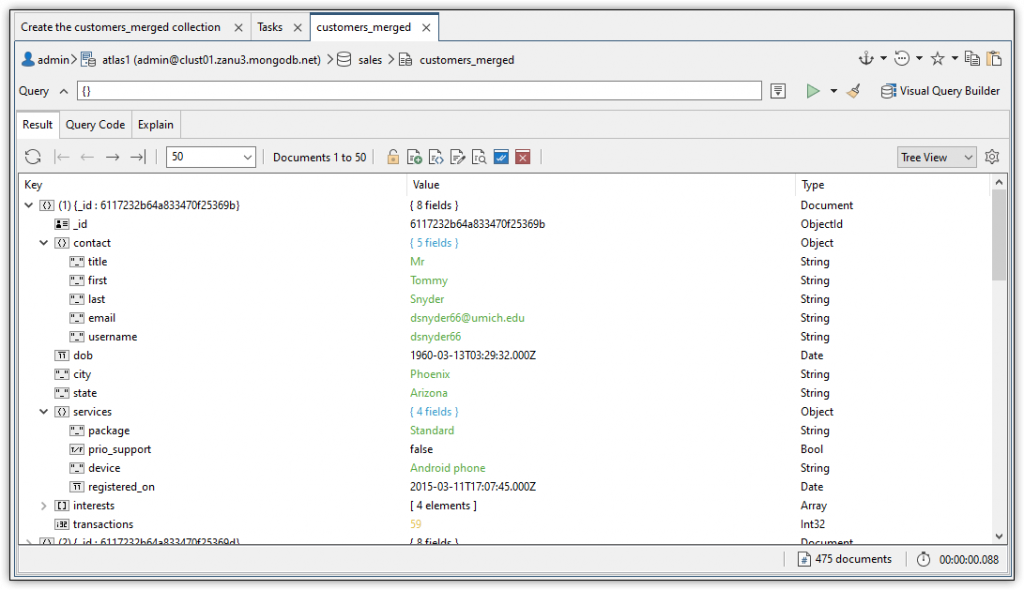
As you can see, the document’s schema includes the contact field and services field, both configured with the Object data type, as they were defined in Reschema.
- Close the customers_merged collection tab, the Tasks tab, and the Create the customers_merged collection tab.
- Leave the Studio 3T open for the next exercise.

