In this exercise, you’ll add a stage to the pipeline after the $project stage. The new stage will be based on the $replaceRoot aggregate operator, which replaces input documents with output documents. In this way, you can reorder the fields as they pass through the pipeline.
To reorder the fields in the aggregation pipeline
- On the Pipeline tab of the Aggregation Editor, ensure that
$projectstage is selected, click the small down arrow to the right of the Add button, and click Add New Stage After Selected Stage.
The Aggregation Editor adds a new tab to the right of the 3: $project tab and makes the new tab active. As before, the new stage is based on the$matchoperator, so the tab is named 4: $match.
- On the new tab, select the $replaceRoot option from the Operator drop-down. The
$replaceRootoperator lets you change the order of the fields in the pipeline.
When you select the $replaceRoot option, the Aggregation Editor adds an expression that starts with thenewRootkeyword, followed by a placeholder. You must start your expression with thenewRootkeyword, along with a trailing colon. The subexpression that follows should be enclosed in curly braces.
- In the editor window, delete the subexpression placeholder text and type the following code after the
newRootoperator and its trailing colon:
{state: "$state", total: "$total"}
The new code includes two elements, one for the state field and one for the total field. The value assigned to each field is the original field, with the name preceded by the dollar sign, which is necessary when specifying a field as a value. The subexpression ensures that the state field appears first, followed by the total field. The complete expression should now look like the following code:
{
newRoot: {state: "$state", total: "$total"}
}
- In the Stage Input pane, click the Execute button. Studio 3T runs the pipeline for the first three stages and returns the data to that pane. This is the data that is used as input for the
$replaceRootstage. - In the StageOutput pane, click the Execute button. This will execute the pipeline up to and including the fourth stage. The following figure shows part of the results, with the
statefield listed first, followed by thetotalfield.
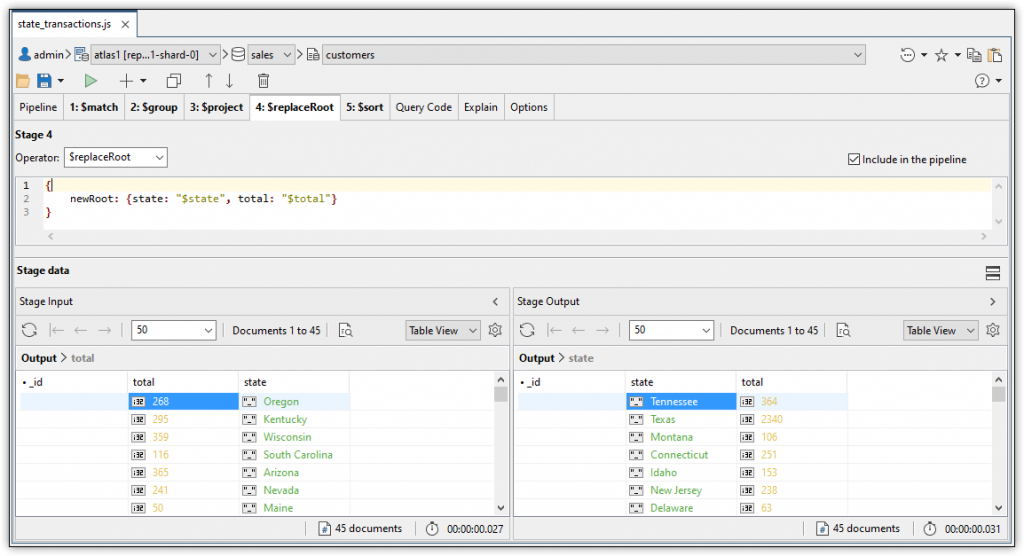
- Go to the Query Code tab. Verify that the pipeline includes the $replaceRoot operator and its expression.
- Go to the Pipeline tab. Verify that the pipeline includes the $replaceRoot stage.
- In the Pipeline output pane, click the Refresh button to update the results.
- Click Save on the Aggregation Editor toolbar to save your changes.
- Leave the Aggregation tab open and the existing statement in place for the next exercise. You’ll be modifying the statement by changing the sort order.

