New features
Visual Explain | See query plans stage by stage
Before we had the Explain tab, now we have Visual Explain.
With Visual Explain, you can view how MongoDB executed your query at a glance, with the option to view runtime statistics like stage outputs and execution times.
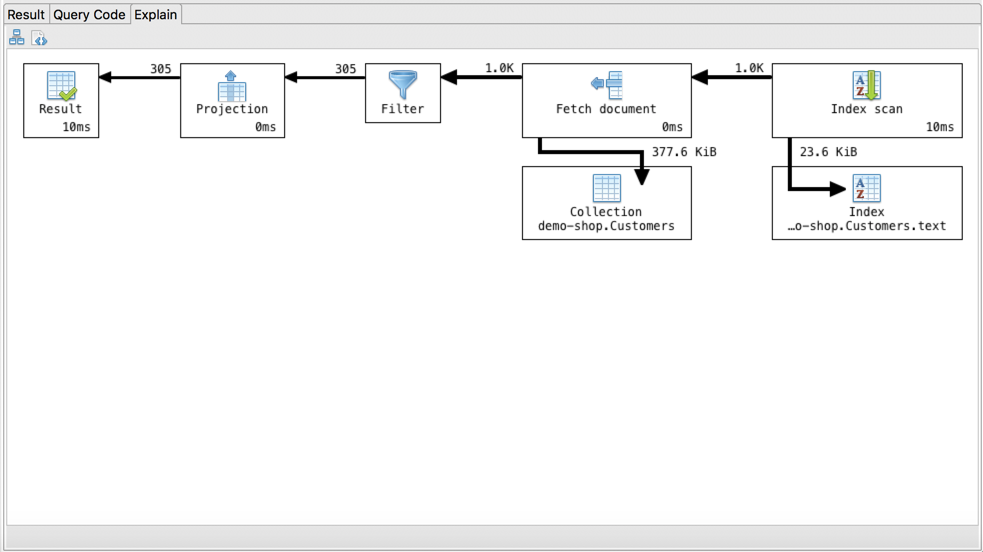
For those who prefer JSON, Visual Explain also lets you view query plans in JSON, whether in full or for individual stages.

Open Visual Explain by clicking on the Explain Tab, which is part of the greater Collection Tab.
Here it is in action:
IntelliShell | Reformat your mongo shell code
Make mongo shell code even prettier in IntelliShell with a hotkey or a right-click.
With 2018.6, you can define your Editor tab width preferences under Studio 3T > Preferences > General:
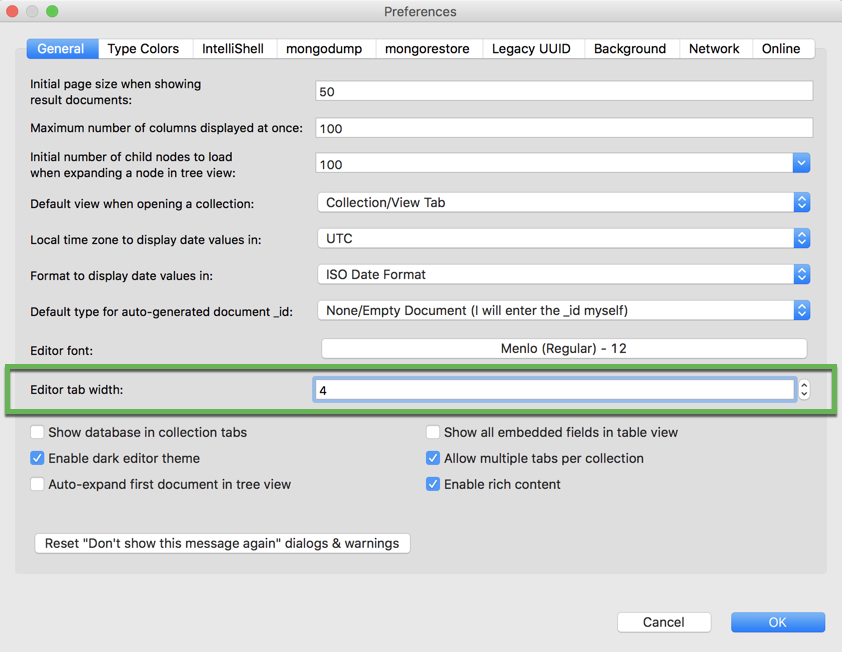
Once set, you can easily apply your chosen setting to reformat your IntelliShell code, simply by right-clicking and choosing Format code, or by pressing the hotkey Ctrl + Alt + L (or ⌥ + ⌘ + L on Mac):
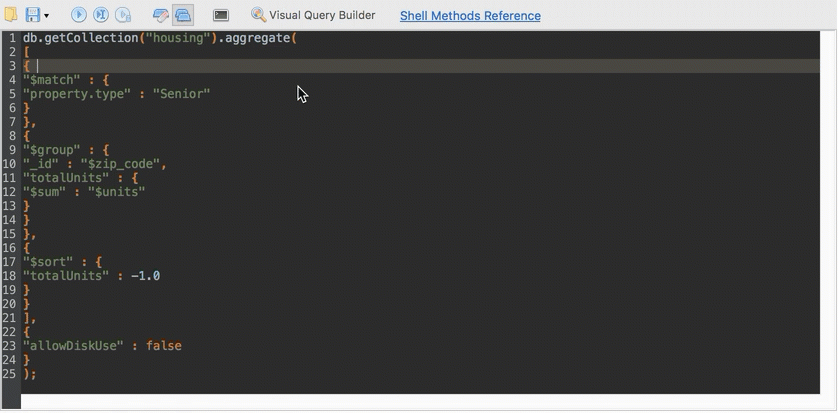
The tab width setting affects the code in the following areas of Studio 3T:
- IntelliShell
- Remove and update dialogs
- The mongo shell tab under Query Code
We will continue to expand support for the tab width throughout the application in future releases.
Connection Manager | SCRAM-SHA-256 support
Studio 3T now supports SCRAM-SHA-256, which was rolled out with MongoDB 4.0 to addresses the vulnerabilities of SHA-1.
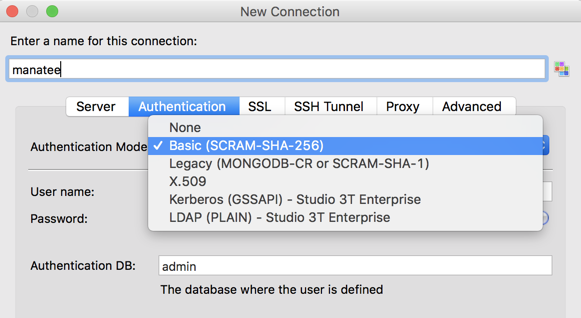
Please note that as of Studio 3T 2018.6, it will no longer be possible to connect to MongoDB version 2.6, which reached its end of life in October 2016. Only MongoDB versions 3.0 and higher are supported.
Fixes and improvements
- Connection Tree – Right-click on any item to copy that item’s name into the clipboard
- JSON View – Copy field name now possible, line separator added to better distinguish documents
- Visual Query Builder – Fixed querying within subgroups







