MongoDB Europe 2018 went by too fast. All we remember was waking up really early, the frantic dash to set up the booth, the riveting keynote, lots (and lots) of chats with engaged attendees about Studio 3T. Then boom, the day was over – and what do you know – it’s already been a week.

Feature announcements
As is tradition now in every MongoDB conference, MongoDB unveiled yet another round of new features. With MongoDB Mobile, you can store data even on iOS and Android devices, and let MongoDB Stitch Mobile Sync – which is still in beta stage – synchronize it all.
Then there’s the free MongoDB Atlas tier now available on Azure, which grants users 512 MB of storage and is already available in three Azure regions (East US, East Asia, and West Europe).
What really caught our attention, however, was the Aggregation Pipeline Builder demo.
Studio 3T’s Aggregation Editor vs MongoDB Compass’ Aggregation Pipeline Builder
As creators of a MongoDB aggregation query builder ourselves, we immediately got curious, so we took this three-stage aggregation query example and ran it on our own Aggregation Editor and MongoDB Compass’ Aggregation Pipeline Builder.
Here’s what we found.
Running full MongoDB aggregation queries
There’s one thing that the Aggregation Pipeline Builder can’t do which our Aggregation Editor does extremely well, and that is: run full MongoDB aggregation queries.
We thought turning off Sample Mode in the Aggregation Pipeline Builder would give us a count of the outputs of each stage, but this isn’t the case.
Even with Sample Mode disabled, MongoDB Compass still only shows a sample of 20 documents:
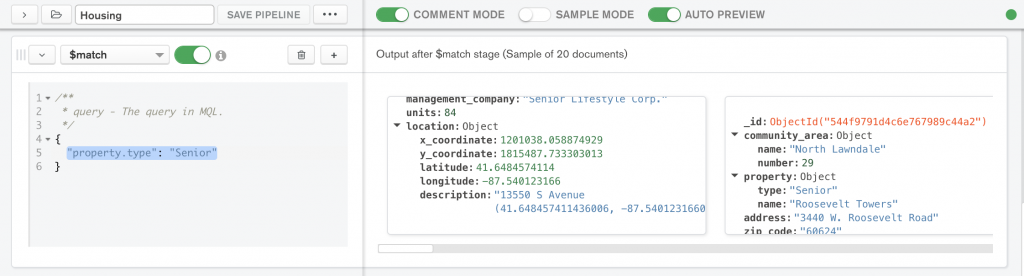
Aggregation Editor, on the other hand, always gives you the option to count the inputs and outputs of each stage, so you know exactly where your MongoDB aggregation query stands at each step.
In this case, 36 documents match the query "property.type": "Senior"
which Studio 3T conveniently displays on the bottom of the tab by clicking on Count Documents:
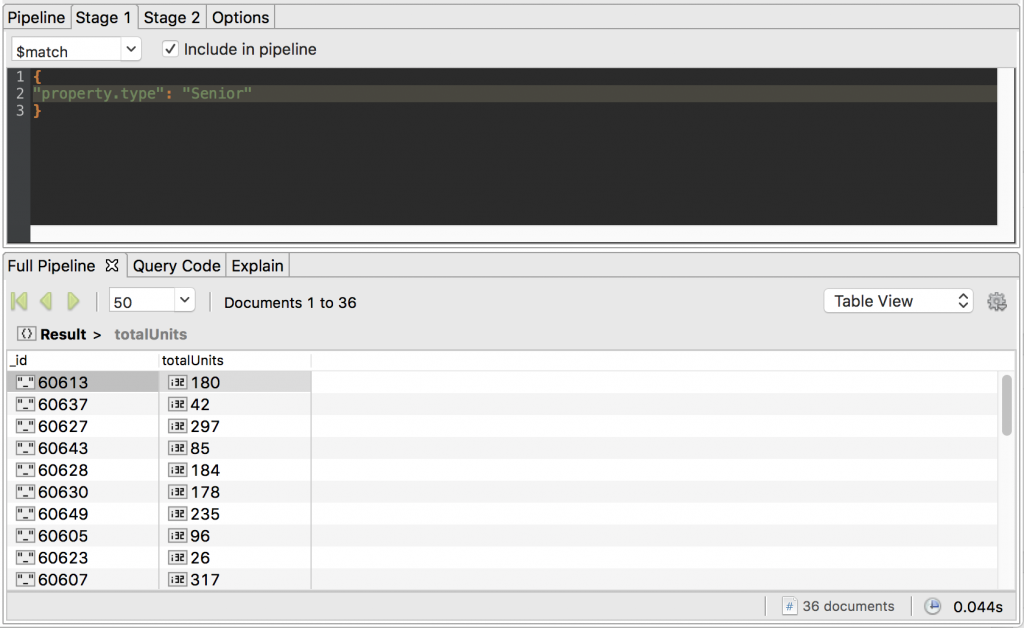
All other useful features can only be built upon the ability to run full aggregation queries, so Compass users miss out on these four key handy functionalities which are readily available in Studio 3T:
1. Three ways to view query results
Instead of the left-to-right scrolling to view the sample set of documents in Compass, you can view results in Studio 3T’s Aggregation Editor in three ways using Tree View, Table View, or JSON View.
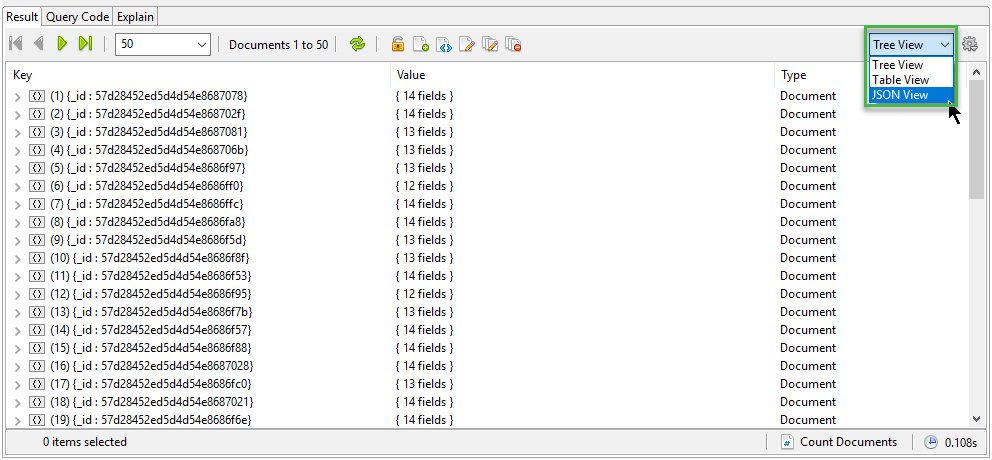
2. The full aggregation pipeline and its stages in separate tabs
In the Aggregation Pipeline Builder, you need to minimize rows to gain more screen real estate, to get an overview of your pipeline.
There’s no need for this in the Aggregation Editor, because there’s a default Pipeline tab that neatly lists all the stages of your aggregation query:

Also, each individual stage also triggers a separate tab, so you can view its inputs and outputs as needed:
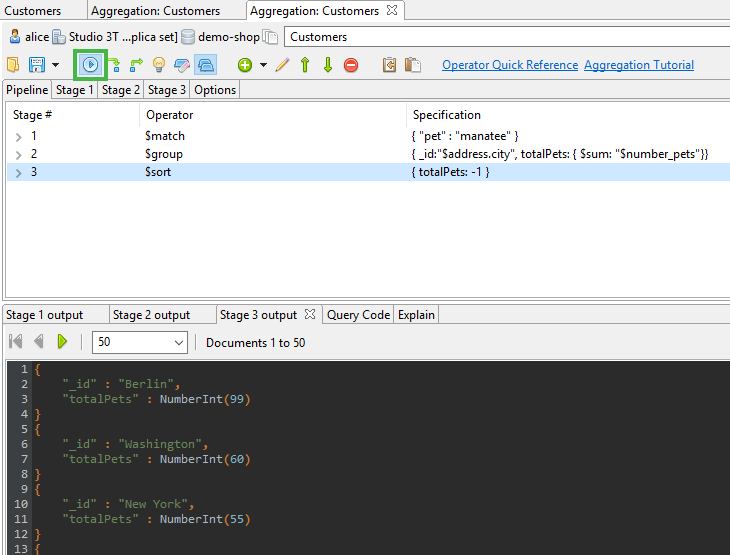
3. Explain tab for your aggregation queries
Since you can run full aggregation queries in Studio 3T’s Aggregation Editor, you can also see your query’s performance and execution stats under the Explain Tab.
This information can then help you speed up queries by adding the right indexes.
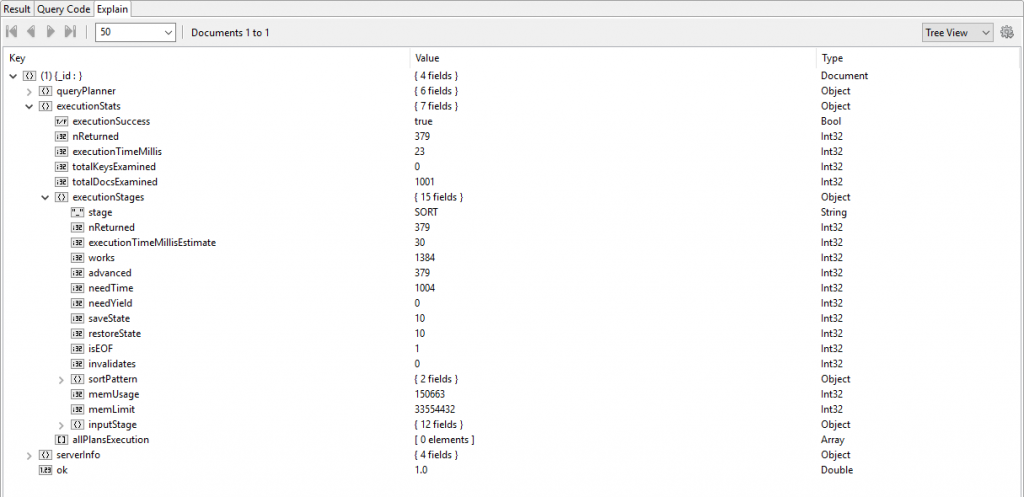
4. Export MongoDB aggregation query results
To round it out, we’ve saved the most time-saving functionality Compass users are missing out on: the ability to export aggregation query results.
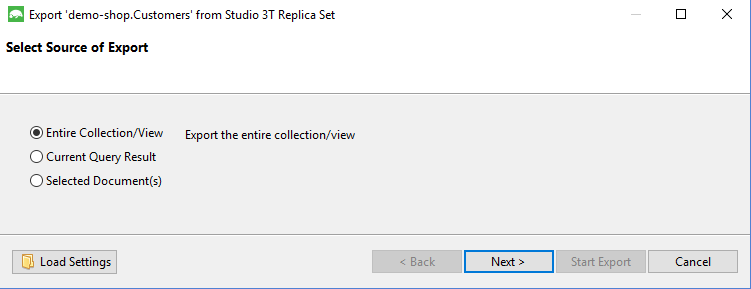
If you can run full MongoDB aggregation queries, then you always get the full set of query results, which Studio 3T readily lets you export.
Conclusion
MongoDB Europe confirmed what we already saw this summer at MongoDB World: a growing pool of new users and curious companies, eager to learn more about the “database of the future”.
Little did we know MongoDB would rise to become the most popular NoSQL database when we first sought out to build the best MongoDB GUI back in 2013. And it’s a mission we will continue to commit ourselves to, as we develop new features and improve Aggregation Editor, Query Code, and all other existing features.
Are you new to NoSQL? Navigating MongoDB aggregation waters for the first time? Try Aggregation Editor for free, and let us know what you think.







